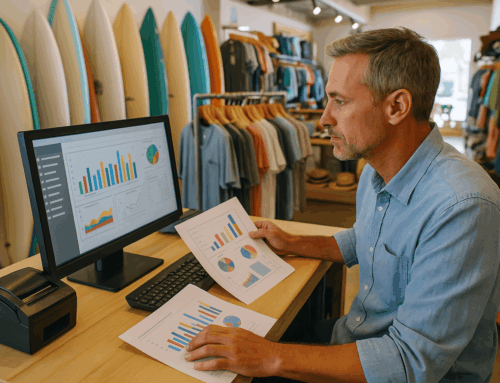Imagine it’s a busy Saturday afternoon at your boutique. The line at the counter is growing, and just as you’re about to process another customer’s payment, the dreaded message appears: “Square Card Declined Invalid Location.” Panic sets in as you see the customer’s puzzled expression. What does this error mean, and more importantly, how can you fix it quickly?
In this article, we’ll take you through everything you need to know about the “Square Card Declined Invalid Location” error. We’ll explore common causes, troubleshooting steps, and how you can prevent this issue from disrupting your business in the future. We’ll also share real-life examples of businesses that have faced this problem and how they overcame it.
What Does “Square Card Declined Invalid Location” Mean?
When you receive a “Square Card Declined Invalid Location” error, it’s Square’s way of saying that the transaction you’re attempting to process doesn’t match its expected location parameters. This security feature is designed to protect both businesses and customers from fraudulent transactions, but it can be a major inconvenience if you don’t understand why it’s happening.
Square determines the validity of a transaction based on several factors, including:
- The geographic location of the device processing the transaction.
- The registered address of your Square account.
- The IP address of the device if you’re processing the transaction online.
If any of these factors don’t align with what Square expects, it might decline the transaction to prevent potential fraud.
Common Causes of “Square Card Declined Invalid Location”
Understanding the root causes of this error can help you address it more effectively. Here are the most common reasons businesses encounter this issue:
- Geographical Restrictions
- Square operates in specific countries and regions. If you’re trying to process a payment outside of these approved areas, Square’s system will flag and decline the transaction. For example, if your Square account is registered in the United States, but you’re trying to process a payment while traveling in a different country, the transaction might be blocked.
- Incorrect Location Settings
- Sometimes, the issue stems from mismatched location settings in your Square account. If your business is registered in one location but you’re trying to process a payment in another (e.g., at a pop-up event in a different city), Square might not recognize the transaction as legitimate.
- Outdated Software or Hardware
- Using outdated versions of the Square app or card reader can lead to compatibility issues, including location-based errors. Square regularly updates its software to enhance security and functionality, so running outdated versions might cause problems.
- VPN or Proxy Use
- If you’re using a VPN or proxy service to mask your true location, Square might see this as a red flag. The use of such services can interfere with Square’s ability to accurately determine your location, leading to declined transactions.
How to Troubleshoot and Resolve “Square Card Declined Invalid Location”
Encountering this error can be frustrating, especially during peak business hours. However, following these steps can help you resolve the issue quickly:
- Check and Update Your Location Settings
- Start by logging into your Square Dashboard. Verify that your business address and other location-related settings are accurate and up to date. If you’re traveling or operating in a different location temporarily, update your settings accordingly.
- Ensure Your Software and Hardware Are Updated
- Regularly update your Square app and card reader to the latest versions. Check for updates in the app store for your device or within the Square app itself. Updated software is less likely to encounter errors and often includes fixes for known issues.
- Disable VPN or Proxy Services
- If you’re using a VPN or proxy, try disabling it before processing the transaction again. This can allow Square to correctly identify your actual location, which may resolve the issue.
- Contact Square Support
- If the error persists after following the above steps, it’s time to reach out to Square support. Provide them with as much information as possible, including your current location, the nature of the transaction, and any recent changes to your account settings. Square’s support team can help you diagnose the issue and suggest further steps.
Real-Life Case Studies: Overcoming “Square Card Declined Invalid Location” Issues
Let’s look at a couple of real-world examples where businesses faced this error and successfully resolved it.
Case Study 1: The Traveling Boutique
- Scenario: A small boutique owner registered in New York decided to take her business on the road, setting up pop-up shops in various cities across the U.S. During an event in Chicago, she encountered the “Square Card Declined Invalid Location” error.
- Solution: She quickly logged into her Square Dashboard and updated her location settings to reflect her temporary Chicago address. After restarting her Square app, she was able to process payments without any further issues. The key takeaway here is the importance of updating your location settings when operating outside of your usual business area.
Case Study 2: The Digital Nomad
- Scenario: A freelance photographer who frequently traveled internationally used Square to process payments. While in Europe, she began encountering the “Square Card Declined Invalid Location” error.
- Solution: After reaching out to Square support, she learned that Square’s services were restricted to specific regions. To continue accepting payments while abroad, she had to explore alternative payment solutions compatible with her location. This highlights the importance of understanding Square’s geographic limitations and having a backup plan in place.
Preventing the “Square Card Declined Invalid Location” Error in the Future
To avoid disruptions in your business, it’s crucial to implement preventative measures:
- Keep Your Business Information Updated
- Regularly review and update your business information on your Square account. This includes your address, contact details, and any other relevant data. Ensuring that your information is accurate will help Square’s system recognize your transactions as legitimate.
- Plan Ahead for Travel
- If your business involves travel or pop-up events, plan ahead by updating your Square account settings before you start processing transactions in a new location. This proactive approach can prevent location-based errors from occurring.
- Stay on Top of Updates
- Make it a habit to update your Square app, card reader, and any other related hardware regularly. Doing so ensures that you have the latest features, security enhancements, and bug fixes.
- Educate Your Staff
- Ensure that your team is well-informed about the “Square Card Declined Invalid Location” error and how to troubleshoot it. By training your staff, you can minimize downtime and ensure a smooth customer experience.
Comparing Square’s Location-Based Restrictions with Other POS Systems
Square’s location-based security features are designed to protect both businesses and consumers. However, these features can also be restrictive, particularly for businesses that operate in multiple locations or travel frequently.
Comparative Overview:
- Square: Offers robust security features but can be restrictive when processing payments outside of registered locations. Best suited for businesses that operate primarily in one geographic area.
- Stripe: More flexible with international transactions, making it a good option for businesses with a global presence. However, it may lack some of the user-friendly features that make Square popular among small businesses.
- PayPal Here: Offers similar security features but is more lenient with location-based transactions. However, PayPal Here’s fees are generally higher, which might be a consideration for small businesses.
Conclusion and Call to Action
The “Square Card Declined Invalid Location” error can be a significant hurdle, but with the right knowledge and tools, you can overcome it quickly. By understanding the common causes, implementing preventative measures, and staying informed about your POS system’s capabilities, you can keep your business running smoothly.
If you’re looking for a more robust POS solution that fits your specific needs—whether you’re a retailer, a restaurant owner, or a beauty salon manager—consider exploring our customized POS software options. Contact us today to learn how our solutions can help you avoid common pitfalls and enhance your business operations.