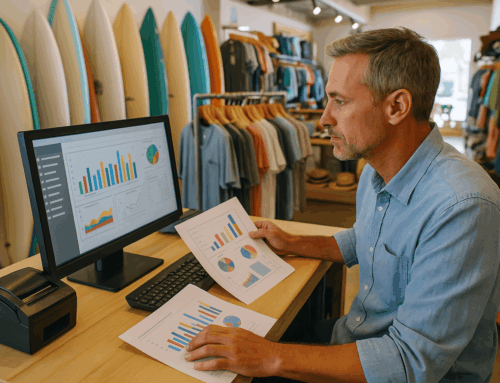Running a small business is no small feat. Between managing inventory, processing payments, and ensuring smooth operations, your point of sale software (POS) is the backbone of your business. While Toast POS software is a popular choice for restaurants and cafes, like any technology, it’s prone to errors. These issues can disrupt your operations, slow service, and ultimately impact customer satisfaction.
In this comprehensive guide, we’ll explore the top 30 Toast POS software errors, their causes, and practical solutions. Whether you’re troubleshooting existing problems or exploring alternative POS solutions, this article will help you navigate these challenges effectively.
Why Toast POS Errors Can Impact Your Business
Errors in your POS system can have serious consequences:
- Lost Sales: Imagine a card reader failing during peak hours, leaving you unable to process payments.
- Customer Frustration: Delays caused by order duplication or printer failures can lead to negative reviews.
- Operational Disruptions: Syncing issues between devices or software errors can slow down back-of-house operations.
Take, for example, a restaurant encountering a “Printer Offline” error during the dinner rush. Orders fail to print in the kitchen, delaying food preparation and causing bottlenecks. Understanding these errors and addressing them proactively is essential to keep your business running smoothly.
Categorizing Toast POS Errors
For clarity, we’ve grouped the most common errors into five categories:
- Network-Related Issues
- Hardware Malfunctions
- Software and Sync Errors
- Payment and Employee Access Issues
- Advanced Errors
1. Network-Related Issues
Network stability is essential for POS systems. These errors occur when there are connectivity problems between the Toast system, its peripherals, or the internet.
Error #510: “Unable to Connect to the Network”
- Cause: The POS device is attempting to connect to an unapproved or weak Wi-Fi network.
- Solution: Navigate to the device’s Wi-Fi settings, forget unapproved networks, and reconnect to the approved network. Ensure your router is functioning properly and positioned for strong signal coverage.
Error: “Network Unavailable”
- Cause: Loss of internet connectivity due to router malfunctions or network outages.
- Solution: Restart your router, check for any ISP outages, and ensure your device is within range of the network.
Error: “Error Syncing with Toast Servers”
- Cause: Unstable internet or server downtime prevents communication between your POS device and Toast’s servers.
- Solution: Ensure the network is stable, and manually retry the syncing process. If the issue persists, contact Toast support to confirm server status.
Example Scenario: A bakery faces network disruptions during a busy morning shift. Orders placed online fail to sync with the POS, leaving staff scrambling to manage customer expectations. By stabilizing the internet connection and performing a manual sync, the team resolves the issue without further delays.
2. Hardware Malfunctions
Toast POS systems rely on peripheral hardware like printers and cash drawers, making hardware failures a common source of errors.
Error: “Printer is Offline”
- Cause: The printer and the POS device are not on the same network, or the printer is powered off.
- Solution: Verify both devices are on the same network, check the printer’s power supply, and ensure cables are securely connected.
Error: “Cash Drawer Not Opening”
- Cause: Hardware configuration issues, loose cables, or a locked drawer.
- Solution: Confirm the drawer is assigned to the correct terminal, check for obstructions, and ensure all cables are secure.
Error: “Toast Go Not Charging”
- Cause: Faulty charging cable or debris in the charging port.
- Solution: Replace the charging cable, clean the charging port, and test with a different adapter.
Example Scenario: A café discovers that its kitchen printer isn’t responding during the lunch rush. The team quickly checks the connections and restarts the printer, restoring operations within minutes.
3. Software and Sync Errors
Toast POS software integrates various modules, from inventory management to reporting. Errors in syncing or updating these modules can disrupt workflows.
Error: “Oops, Something Happened When Trying to Contact Toast”
- Cause: Outdated employee profiles or poor network connectivity.
- Solution: Update employee profiles in the Toast backend and ensure the device is connected to a stable network.
Error: “Menu Changes Not Saved”
- Cause: Syncing delays prevent updates to menu items from being applied.
- Solution: Resync the device and verify server functionality.
Error: “Daily Sales Report Missing”
- Cause: Incomplete transaction data or reporting misconfigurations.
- Solution: Ensure all transactions are closed before generating the report.
4. Payment and Employee Access Issues
Payment processing is at the heart of any POS system. Errors in this category can lead to missed sales or frustrated employees.
Error: “Card Reader Not Working”
- Cause: Loose connections, faulty hardware, or outdated software.
- Solution: Secure connections, restart the Toast app, and update the firmware.
Error: “Employee POS Access Code Not Working”
- Cause: The employee profile is not synced or has been deactivated.
- Solution: Resync employee data and verify their account status in the Toast backend.
Error: “Card Declined”
- Cause: Insufficient funds, expired card, or incorrect details.
- Solution: Confirm card details with the customer or request an alternative payment method.
5. Advanced Errors
These errors often require a deeper understanding of the Toast system and may involve more complex solutions.
Error: “Shift Report Not Available”
- Cause: Incomplete data prevents the system from generating reports.
- Solution: Ensure all shifts are closed before generating the report.
Error: “Inventory Count Not Updating”
- Cause: The inventory module fails to sync after sales are recorded.
- Solution: Perform a manual inventory sync and verify backend configurations.
Error: “Mobile App Orders Not Integrated”
- Cause: API integration issues between the Toast app and POS system.
- Solution: Refresh the API connection and ensure app settings are correct.
Example Scenario: A restaurant fails to integrate mobile app orders into its POS system, causing delays in processing online takeout requests. By refreshing the API settings, the team resolves the issue and resumes seamless operations.
Preventing Toast POS Errors
While errors are inevitable, proactive measures can minimize their frequency and impact:
- Regular Maintenance: Schedule periodic checks for hardware and software updates.
- Staff Training: Educate employees on basic troubleshooting techniques.
- Reliable POS Software: Consider upgrading to a robust POS system designed to prevent common errors.
Why Alexandria Computers POS Software?
At Alexandria Computers, we understand the importance of reliability in your POS system. Our solutions are tailored to the unique needs of retail, restaurants, and beauty salons, offering features that prevent these common errors:
- Seamless inventory management.
- Advanced reporting tools.
- 24/7 customer support for quick resolution of any issues.
Conclusion
Errors in Toast POS software can disrupt your business, but with the right knowledge and tools, you can minimize their impact. For a more reliable and tailored solution, consider the POS software offered by Alexandria Computers. Let us help you streamline your operations and focus on what matters most—serving your customers.