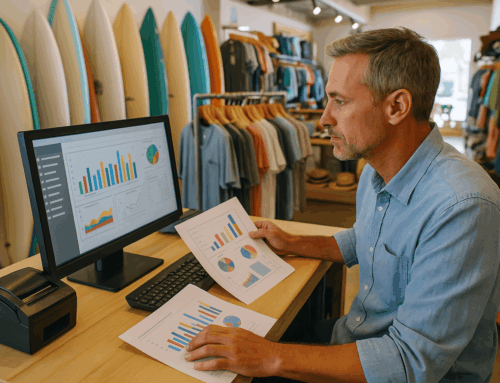Loyverse POS is a popular solution for businesses looking for an efficient and user-friendly point-of-sale system. However, like any software, it’s not immune to errors. In this comprehensive guide, we’ll explore the top 20 Loyverse POS software errors, their causes, and detailed step-by-step solutions to resolve them. Additionally, we’ll highlight how addressing these issues can improve your operations and why considering alternative solutions like those offered by Alexandria Computers might be beneficial.
Introduction: Why Understanding Errors Matters
Errors in POS systems can disrupt operations, cause financial losses, and impact customer satisfaction. By proactively understanding these common issues and their solutions, business owners can save time, reduce frustration, and ensure seamless daily operations.
1. Error: Payment Declined
Message: “Error: Payment declined.”
Cause: This occurs when a payment fails due to exceeding the card’s credit limit, bank restrictions, or fraud prevention measures.
Impact: Failed payments can slow down transactions and inconvenience customers.
Solution:
- Verify the payment method’s validity.
- Contact the issuing bank for further details.
- Try an alternate payment method.
Pro Tip: Regularly train staff to handle declined payments efficiently to minimize customer frustration.
2. Error: Printer Not Responding
Message: “Printer not responding.”
Cause: Communication issues between the POS device and the Ethernet receipt printer.
Impact: Delays in receipt printing can lead to customer dissatisfaction and operational slowdowns.
Solution:
- Check all physical connections.
- Ensure the printer is set to port 9100.
- Confirm that both devices are on the same network.
Best Practice: Keep backup receipt printers available to avoid disruptions.
3. Error: KDS Connection Lost
Message: “KDS connection lost.”
Cause: Disruption in the connection between the Kitchen Display System and the POS.
Impact: Impacts communication between the front-of-house and kitchen staff, leading to delays in food preparation.
Solution:
- Use a dedicated router for POS and KDS devices.
- Assign a static IP address to the KDS tablet.
Preventive Measure: Invest in high-quality routers to support multiple devices simultaneously.
4. Error: Invalid Login Credentials
Message: “Invalid username or password.”
Cause: Entering incorrect login details or exceeding login attempts.
Impact: Restricted access can delay operations and frustrate employees.
Solution:
- Double-check the username and password.
- Reset the password via the Loyverse admin portal.
Tip for Admins: Regularly update and securely store login credentials.
5. Error: Item Not Found
Message: “Item not found.”
Cause: Scanning an item that is not in the inventory database.
Impact: Interrupts the checkout process and causes delays.
Solution:
- Add the item to the inventory through the back-office dashboard.
- Ensure the barcode or SKU is correct.
Best Practice: Conduct regular inventory audits to prevent such issues.
6. Error: Device Not Connected
Message: “Device not connected.”
Cause: Peripheral devices like barcode scanners or card readers are not properly connected.
Impact: Hinders operations, causing delays in transactions.
Solution:
- Reconnect the device to the POS.
- Test the device on another system to ensure functionality.
Quick Fix: Keep spare cables and devices handy to troubleshoot quickly.
7. Error: Sync Failed
Message: “Synchronization failed.”
Cause: Issues with internet connectivity or server downtime.
Impact: Leads to data discrepancies and delays in updates.
Solution:
- Check the internet connection.
- Retry the sync after a few minutes.
Insight: Schedule syncs during non-peak hours to minimize disruptions.
8. Error: Cannot Process Refund
Message: “Refund cannot be processed.”
Cause: Refund policies are not correctly set up, or the transaction is outside the allowable refund period.
Impact: Customer dissatisfaction and potential loss of loyalty.
Solution:
- Review refund settings in the Loyverse dashboard.
- Contact support if policy adjustments are needed.
Pro Tip: Clearly communicate refund policies to customers upfront.
9. Error: Insufficient Permissions
Message: “You do not have permission to perform this action.”
Cause: The logged-in user lacks the necessary access rights.
Impact: Delays in resolving customer issues and operational bottlenecks.
Solution:
- Assign the required permissions through the admin panel.
- Log in with an account that has administrative privileges.
Admin Advice: Regularly review and update employee access levels.
10. Error: Connection Timeout
Message: “Connection timeout.”
Cause: Slow or interrupted internet connection.
Impact: Interrupts transactions and data syncs.
Solution:
- Restart the router.
- Switch to a more stable network.
Technical Note: Use a dedicated internet connection for your POS system.
11. Error: Database Update Failed
Message: “Failed to update database.”
Cause: Interrupted updates or server issues during the update process.
Impact: Can lead to incomplete data or operational errors.
Solution:
- Restart the update process.
- Ensure the POS device has a stable internet connection during updates.
Insight: Schedule updates during off-peak hours to minimize interruptions.
12. Error: Receipt Printer Not Configured
Message: “Receipt printer not configured.”
Cause: The printer setup is incomplete or incorrect.
Impact: Delays in receipt generation and checkout processes.
Solution:
- Reconfigure the printer settings in Loyverse.
- Perform a test print to verify functionality.
Pro Tip: Document printer setup procedures for quick troubleshooting.
13. Error: Barcode Not Recognized
Message: “Barcode not recognized.”
Cause: Scanned barcode does not match any entry in the inventory.
Impact: Slows down the checkout process and creates confusion.
Solution:
- Verify the barcode’s accuracy.
- Add or update the barcode in the inventory system.
Best Practice: Use barcode validation software to minimize errors.
14. Error: Update Required
Message: “Software update required.”
Cause: The Point of Sale software is outdated.
Impact: Limits access to new features and can cause compatibility issues.
Solution:
- Update Loyverse POS to the latest version via the app store.
- Ensure the device has sufficient storage and a stable connection.
Preventive Measure: Enable automatic updates to stay current.
15. Error: Transaction Not Completed
Message: “Transaction not completed.”
Cause: Interrupted payment processing due to device or network issues.
Impact: Frustrates customers and disrupts operations.
Solution:
- Check the payment device’s connectivity.
- Retry the transaction or use an alternative payment method.
Pro Tip: Keep manual payment logs to prevent data loss during outages.
16. Error: Duplicate Items in Inventory
Message: “Duplicate items detected.”
Cause: Adding an item multiple times with identical SKUs or barcodes.
Impact: Confuses staff and creates inventory inaccuracies.
Solution:
- Merge duplicate items through the inventory management system.
- Establish unique identifiers for each product.
Best Practice: Train staff on proper inventory management procedures.
17. Error: Inventory Not Updated
Message: “Inventory update failed.”
Cause: Sync or connection issues during inventory updates.
Impact: Creates discrepancies between the back office and store inventory.
Solution:
- Retry the update process.
- Verify that all devices are connected to the internet.
Pro Tip: Cross-check inventory manually if discrepancies persist.
18. Error: Card Reader Not Detected
Message: “Card reader not detected.”
Cause: Loose connections or driver issues.
Impact: Prevents card payments and slows down transactions.
Solution:
- Reconnect the card reader.
- Update or reinstall the card reader drivers.
Quick Fix: Test the reader on another device to isolate the issue.
19. Error: Invalid Discount Code
Message: “Invalid discount code.”
Cause: Using an expired or incorrectly entered discount code.
Impact: Frustrates customers and complicates the checkout process.
Solution:
- Verify the code’s validity in the Loyverse dashboard.
- Create new codes or update existing ones as needed.
Best Practice: Periodically review and deactivate expired codes.
20. Error: Tax Calculation Error
Message: “Tax calculation failed.”
Cause: Incorrect tax settings or missing tax rates.
Impact: Can lead to overcharging or undercharging customers.
Solution:
- Review and update tax settings in the back office.
- Ensure the correct tax rates are applied based on location.
Pro Tip: Double-check tax configurations during setup to avoid future issues.
Final Thoughts
Understanding and addressing these common Loyverse POS errors ensures smoother business operations and improved customer satisfaction. By proactively identifying potential issues and applying the recommended solutions, you can minimize downtime and maintain a high level of service.
For businesses looking for a more reliable and customizable POS solution, consider exploring Alexandria Computers. Our POS systems are designed to minimize errors and provide unparalleled support for your business needs.