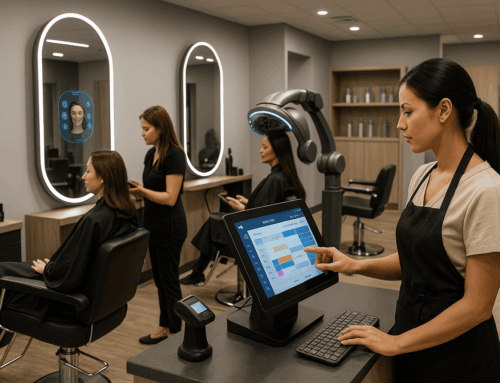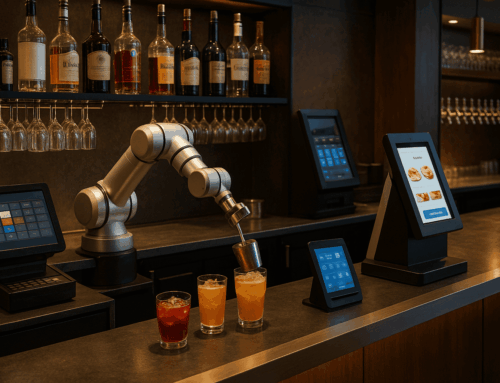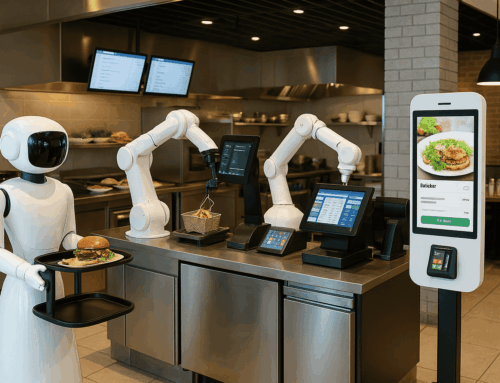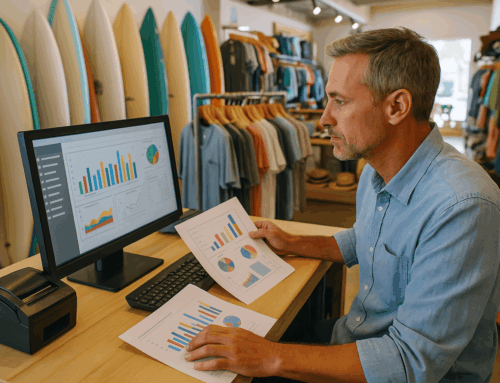You can have many problems with your barcode scanner , but fortunately the most frequent ones are also ones that are easy to resolve and you can fix yourself.
We have seen quite a few of these. Even though barcode scanners are not used in two thirds of the POS software that we provide, such as they’re not commonly used in our free Salon software, and also they are not commonly used in any of our free restaurant software, barcode scanners are heavily used in the retail software industry, specifically in the free retail software that we provide.
Now as we mentioned, there are many problems that occur with barcode scanners, they’re one of the most commonly used Hardware items in a POS system, they’re heavily used and almost abused, they are dropped on the ground very often, left to be forgotten without charging or proper care and cleaning, but luckily the most common problems that we will address in this article are also easy to fix yourself as well.
Poor scanning performance of your barcode scanner
This can be caused by the lens of the scanner being dirty or you are not using the correct scanning distance – maybe your scanner is too far away or too close or the barcode label is damaged, dirty, scratched, or not printed well like smudged. So this can be easily fixed by cleaning the barcode lens; trying a different scanning distance and finding out which distance works best for your scanner and size of barcode and then replacing the damaged label if you suspect the label is damaged.
Barcode Scanner Connectivity issues
Believe It or Not Wireless barcode scanners can have connectivity issues if they’re not configured correctly or the wireless signal is weak. Of course to fix these issues, you would go into the manufacturers instructions and make sure that all your settings are configured correctly and also make sure that you are in a close proximity to the wireless access point.
Scanner Buttons malfunctioning
Sometimes the buttons may get stuck or not respond well, this makes it difficult to work with the scanner, you may try fixing or replacing the scanner button to fix this.
Battery issues for wireless scanners
If your Barcode Scanner is wireless, it relies on a battery in order to function properly, so from time to time you may experience a battery related issue, such as the battery not holding the charge or not charging at all. To prevent this you want to make sure you are charging your scanner more frequently, and if you experience a battery not holding charge or not charging at all, you only need to replace the battery of the scanner.
Scanner not reading certain barcode types
There are many barcode standards and classifications, if your Barcode Scanner is not reading a certain barcode type but maybe reading others, that is an indication that your Barcode Scanner is working fine, it is just not properly configured to read that type of a barcode that you’re attempting to read when this fails. In this scenario you want to find the booklet that came with the barcode scanner and get yourself familiarized with the proper configuration of the scanner for different barcode types, find the barcode type in the manufacturer’s instructions for the scanner and see how to configure the scanner to work with these barcodes. Many times it is as simple as getting into the scanner settings and checking the correct check boxes, to get this accomplished.
Scanner Not Automatically Processing Codes
A common inconvenience is the scanner’s failure to automatically process codes after scanning, requiring users to manually press the “Enter” key on their POS system. This issue can be easily fixed by adjusting the scanner’s settings to emulate the “Enter” key press at the end of each scan. Accessing the scanner’s settings, often through a configuration software or scanning a specific setup barcode from the manufacturer’s manual, allows you to enable this feature, streamlining the scanning process and reducing the need for additional keystrokes.
In the end, if you didn’t find the solution to your problem, try this great resource for fixing common barcode scanner problems.
Specific Error Messages and Codes for Barcode Scanners
Error Code: BSC101 – Connection Error
Description: This error occurs when the barcode scanner is unable to establish a connection with the POS system. Troubleshooting Steps:
- Check if the scanner is properly connected to the POS terminal.
- Reset the connection settings on the scanner.
- Restart both the POS system and the barcode scanner.
Error Message: “Invalid Format Detected”
Description: This message appears when the scanner reads a barcode that is not supported or improperly formatted. Troubleshooting Steps:
- Verify the barcode type and ensure it is supported by your scanner.
- Check the barcode for any physical damage or printing errors.
- Adjust the scanner settings to match the barcode format.
Error Code: BSC202 – Calibration Issue
Description: Indicates that the scanner is not properly calibrated, affecting its scanning accuracy. Troubleshooting Steps:
- Follow the manufacturer’s instructions to recalibrate the scanner.
- Clean the scanner lens and check for any obstructions.
- Test the scanner on known good barcodes to verify calibration.
Error Message: “Low Battery Warning”
Description: For wireless scanners, this message alerts you that the battery level is critically low. Troubleshooting Steps:
- Charge the scanner immediately.
- Consider replacing the battery if the issue persists.
- Ensure proper charging practices to extend battery life.
Error Code: BSC303 – Firmware Update Required
Description: This code appears when the scanner’s firmware is outdated and needs an update. Troubleshooting Steps:
- Check the manufacturer’s website for firmware updates.
- Follow the instructions provided to update the scanner’s firmware.
- Restart the scanner after the update is complete.
General Tips for Dealing with Scanner Errors
- Regular Maintenance: Regularly clean and maintain your scanner according to the manufacturer’s guidelines.
- Firmware Updates: Keep your scanner’s firmware up-to-date to ensure compatibility and efficiency.
- Training: Ensure that staff are properly trained in the use of barcode scanners to prevent user-related errors.
- Manufacturer Support: Consult the scanner’s manufacturer for support, especially for complex issues or hardware malfunctions.
Conclusion
By understanding these common error messages and codes, you can quickly troubleshoot and resolve issues with your barcode scanner, ensuring minimal disruption to your retail operations.