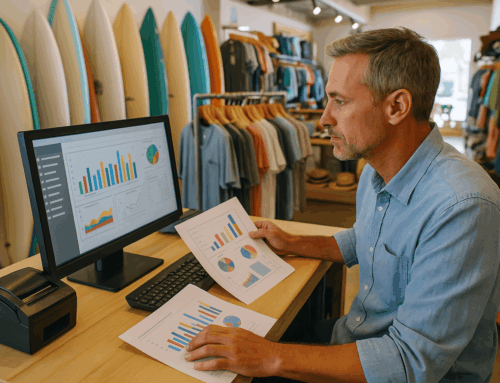In the dynamic world of retail, food service, and other sectors where product weight plays a pivotal role in transactions, Point of Sale (POS) systems integrated with a precision POS weight scale are not just an advantage but a necessity. For businesses looking to streamline operations, ensure accurate billing, and enhance customer satisfaction, integrating top-notch POS scales from industry leaders is a strategic investment. In this comprehensive guide, we delve into the world of the POS weight scale, exploring renowned manufacturers, troubleshooting common issues, and offering practical solutions to enhance the efficacy of your POS Software.
Leading POS Weight Scale Manufacturers
Selecting the right POS weight scale involves considering your specific business needs, compatibility with existing systems, and the support services offered by the manufacturer. Here’s a highlight of some leading POS weight scale manufacturers known for their precision, innovation, and reliability:
- Mettler Toledo: A beacon of precision and quality, Mettler Toledo’s scales are synonymous with durability, accuracy, and seamless integration with other POS components, making them a top choice for businesses prioritizing meticulous transaction accuracy.
- Avery Berkel: With a legacy that spans over a century, Avery Berkel stands out for its range of scales tailored for retail environments, ensuring that efficiency and accuracy are at the heart of every transaction.
- Bizerba: Renowned for its innovative solutions in retail, Bizerba’s scales go beyond weighing, offering features like inventory management and label printing, thus adding layers of efficiency to your business operations.
- CAS Corporation: Specializing in electronic scales, CAS is celebrated for its diverse range of user-friendly and reliable scales, including portable and price computing scales, designed to cater to various business needs.
- DIGI (Teraoka Group): Known for its innovative approach, DIGI scales excel in integrating with retail systems, ensuring that your business benefits from technology that’s both cutting-edge and reliable.
- Ohaus: Ohaus scales are synonymous with precision and reliability, making them a preferred choice for businesses that refuse to compromise on accuracy.
- Rice Lake Weighing Systems: With a broad spectrum of industrial and retail scales, Rice Lake is the go-to for businesses seeking for a durable and accurate POS weight scale.
- Adam Equipment: Balancing quality, precision, and affordability, Adam Equipment’s scales are designed to cater to retail and POS needs, making precision accessible to all businesses.
Troubleshooting Common POS weight Scale Issues
Even the most advanced POS weight scale may encounter issues, often stemming from everyday wear and tear, improper setup, or external factors. Being prepared to troubleshoot common problems can save time and prevent operational disruptions.
Mettler Toledo scales are known for their precision and reliability, but like any sophisticated equipment, they may occasionally encounter issues. The specific errors can vary depending on the model of the scale and the system it’s integrated into. However, some error codes are relatively common across various models. Here are some of the most frequently encountered error numbers and their descriptions for Mettler Toledo scales:
- Error 0004 (or Error 4): Load Cell Error – This error usually indicates a problem with the load cell, which is the component that measures weight. Causes could include overload, mechanical binding, or a damaged load cell.
- Error 0016 (or Error 16): Calibration Error – This error signifies that the scale has a calibration issue. It could be due to an unsuccessful calibration attempt or a significant drift from the calibrated settings.
- Error 0025 (or Error 25): A/D Converter Error – This error points to a problem with the Analog-to-Digital Converter, which is crucial for translating the analog signal from the load cell into digital data the processor can use.
- Error 0036 (or Error 36): Memory Error – Indicates an issue with the internal memory of the scale. It could be due to a failure in storing or retrieving data from the memory.
- Error 2600: Power Supply Error – This error is related to issues with the power supply. It could be due to fluctuations in the power source or a failure in the scale’s internal power components.
- Error 9 or 9XX series (e.g., Error 901, 902): Communication Errors – These errors indicate issues with data communication, possibly due to a disconnection, cable fault, or problem with the interface settings.
It’s important to note that these are general indications, and the exact meaning of an error code can vary between different models and configurations of Mettler Toledo scales. If you encounter an error, referring to the specific user manual for your model or contacting Mettler Toledo’s support is advisable for accurate diagnosis and troubleshooting. Regular maintenance and calibration are also essential in preventing errors and ensuring the longevity and accuracy of the scale. For more help, visit the Mettler Toledo support site.
Avery Berkel scales are widely used in various industries, especially in retail and food service, for their reliability and precision. However, like all complex devices, they can encounter issues. The specific error codes can vary depending on the model of the Avery Berkel scale. Below are some of the most commonly encountered error numbers and their descriptions for Avery Berkel scales:
- Err 1 (Overload Error): This error typically appears when the weight placed on the scale exceeds its maximum capacity. It’s a protective measure to prevent damage to the load cell.
- Err 2 (Underload Error): This indicates that the weight on the scale is below its minimum capacity. Some scales need a minimum weight to operate correctly.
- Err 3 (Calibration Error): This error suggests a problem with the calibration. The scale might require recalibration or there might be an issue with the calibration settings.
- Err 4 (Memory Error): Indicates a problem with the internal memory of the scale. This could be due to a failure in storing or retrieving data.
- Err 5 (EEPROM Error): This error points to an issue with the EEPROM (Electrically Erasable Programmable Read-Only Memory), which is used for storing configuration and calibration data.
- Err 6 (A/D Converter Error): Indicates a problem with the Analog-to-Digital Converter, which translates the analog signal from the load cell into digital data.
- Err 7 (Temperature Error): Some Avery Berkel scales have temperature sensors to ensure accurate measurements. This error suggests that the scale is operating outside of its specified temperature range.
- Err 8 (Communication Error): Suggests an issue with data communication, possibly due to a disconnection, cable fault, or problem with the interface settings.
For a specific Avery Berkel scale model, the meaning of an error code can vary. It’s important to consult the user manual for your particular model for the most accurate information. Regular maintenance, proper calibration, and ensuring the scale is used within its operational parameters can help prevent these errors. If you encounter persistent issues, contacting Avery Berkel’s customer support is recommended for professional assistance. For more help, visit the Avery Berkel support page.
CAS Corporation scales are widely used in various sectors, including retail, industrial, and medical fields. They are known for their durability and accuracy, but like any technical equipment, they may encounter issues. The specific error codes and their meanings can vary across different models of CAS scales. However, here are some of the most commonly reported error numbers and descriptions for CAS Corporation scales:
- Err 1 (Overload Error): This error is displayed when the weight on the scale exceeds its maximum capacity. It’s a protective measure to prevent damage to the scale’s internal components, especially the load cell.
- Err 2 (Underload Error): This error indicates that the weight on the scale is below its minimum capacity. Some scales require a minimum weight to ensure accurate readings.
- Err 3 (Center of Zero Error): This error suggests that the scale cannot return to zero point due to possible load cell damage or calibration issues.
- Err 4 (Calibration Error): Indicates a problem with calibration. The scale might require recalibration, or there might be an issue with the calibration parameters.
- Err 5 (A/D Conversion Error): This error points to a problem with the Analog-to-Digital Converter, which is crucial for translating the analog signal from the load cell into digital data.
- Err 6 (Memory Error): Indicates a problem with the internal memory of the scale. This could be due to a failure in storing or retrieving data.
- Err 8 (EEPROM Error): This error suggests an issue with the EEPROM (Electrically Erasable Programmable Read-Only Memory), which stores configuration and calibration data.
- Err 9 (Communication Error): Indicates issues with data communication, possibly due to a disconnection, cable fault, or problem with the interface settings.
These error codes are general indications and the exact meaning might vary between different models and configurations of CAS scales. It’s important to refer to the specific user manual for your model or contact CAS Corporation’s support for accurate diagnosis and troubleshooting. Regular maintenance, proper calibration, and ensuring the scale is used within its operational parameters can help in preventing these errors. For more help with these scales go to the CAS corporation support page.
Digi scales, manufactured by the Teraoka Seiko Co., Ltd., are known for their reliability and precision in various industries, including retail, food service, and logistics. While specific error codes can vary depending on the model of the Digi scale, some error codes are relatively common across various models. Below are some of the most commonly encountered error numbers and their descriptions for Digi scales:
- E01 (Overload Error): This error appears when the weight on the scale exceeds its maximum capacity. It serves as a protective measure to prevent potential damage to the load cell or other internal components.
- E02 (Underload Error): This error indicates that the weight on the scale is below its minimum capacity, which might affect the accuracy of the measurements.
- E03 (Calibration Error): Suggests a problem with the calibration. The scale may require recalibration, or there might be an issue with the calibration settings or procedure.
- E04 (Load Cell Error): Indicates a malfunction or disconnection of the load cell, which is the critical component responsible for measuring weight.
- E05 (A/D Conversion Error): Points to a problem with the Analog-to-Digital Converter, which translates the analog signal from the load cell into digital data the scale’s processor can use.
- E06 (Memory Error): Suggests an issue with the internal memory of the scale, possibly related to storing or retrieving configuration or transaction data.
- E07 (EEPROM Error): Indicates a problem with the EEPROM (Electrically Erasable Programmable Read-Only Memory), which is used for storing important configuration and calibration data.
- E08 (Communication Error): Indicates issues with data communication, which might be due to a disconnection, a cable fault, or incorrect interface settings.
It’s important to note that the exact meaning of an error code can vary between different models and configurations of Digi scales. For accurate diagnosis and troubleshooting, it’s advisable to consult the specific user manual for your model or contact Digi’s technical support. Regular maintenance, proper calibration, and ensuring the scale is used within its operational parameters are key to preventing these errors and maintaining the scale’s accuracy and longevity. For more help go to the Digi Scales support page.
Common Windows Errors involving POS Scales:
When POS scales are connected to a Windows computer, various issues can arise related to the interface, communication ports, or Windows itself. These issues aren’t necessarily specific to any specific brand of POS scales but are common with many types of hardware that rely on serial or USB connections. Here are some common issues and the corresponding Windows error messages or symptoms you might encounter:
- Driver Issues:
- Error: Device not recognized, Unknown Device, or Driver not installed.
- Cause: Windows doesn’t have the appropriate drivers for the scale, or the drivers are outdated or corrupted.
- Solution: Install or update the drivers from the scale’s website or the installation disc that came with the scale.
- Port Issues:
- Error: Device not detected, COM port not found, or Failed to open port.
- Cause: The COM port is not correctly configured, is being used by another device, or the scale is not properly connected.
- Solution: Check the cable connections, ensure the correct COM port is selected, and make sure no other device is using the same port.
- Communication Errors:
- Error: Timeout errors, Communication failed, or No response from device.
- Cause: These errors can occur due to improper baud rate, data bits, stop bits, or parity settings. Also, physical issues like a defective cable or interference can be the cause.
- Solution: Verify the communication settings in both the scale and the Windows device manager. Ensure they match and the cable is in good condition.
- Parity Errors:
- Error: Parity error or Framing error.
- Cause: These errors are generally due to incorrect settings of parity bits or data transmission errors.
- Solution: Check and correct the parity settings on both the scale and the computer. Ensure there’s no electrical interference or issues with the cable.
- Windows Configuration Issues:
- Error: Permission denied or Access denied.
- Cause: The current user account might not have sufficient permissions to access the COM port or install drivers.
- Solution: Run the application as an administrator or log in with an account that has administrative privileges.
- Software-Specific Errors:
- Error: Various software-specific error messages.
- Cause: The application software that interacts with the scale might have its own set of errors, often related to configuration, communication settings, or incompatibilities.
- Solution: Refer to the software’s manual for specific error codes and troubleshooting steps. Ensure the software is updated and configured correctly.
When dealing with such issues, it’s often useful to:
- Reboot the computer and the scale to reset the connection.
- Try a different USB or serial port.
- Use a different cable to rule out cable issues.
- Ensure that no other application is trying to use the same communication port.
- Consult the manual for both the scale and the software you are using for specific troubleshooting steps.
- Contact you POS Scale support for assistance with their specific products.
Maximizing POS weight Scale Performance
Ensuring your POS scale operates at its best involves regular maintenance, proper calibration, and proactive troubleshooting. Regular check-ups and calibration maintain accuracy, understanding error codes assists in precise troubleshooting, ensuring proper computer-scale interface enhances communication, and seeking professional support for persistent issues ensures the longevity and efficiency of your POS scales.
Conclusion
Incorporating a high-quality POS weight scale into your business operations not only guarantees transaction accuracy but also elevates overall operational efficiency. Selecting a reputable manufacturer’s scale and adhering to best practices for maintenance and troubleshooting will enable businesses to optimize their operations, ensuring a seamless, efficient, and accurate transaction experience for both employees and customers.