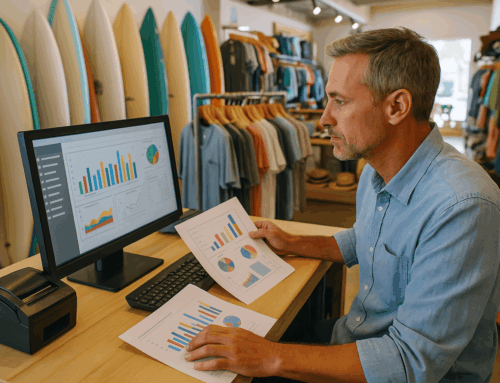The PAX A920 POS Terminal is more than just a payment processor—it’s a powerful, portable tool that integrates seamlessly with advanced POS software to meet the diverse needs of businesses. From processing transactions to generating reports and troubleshooting issues, the A920 combines sleek design with robust functionality.
Whether you’re running a retail store, a bustling restaurant, or a serene beauty salon, this guide will walk you through the essential features, operations, and maintenance tips to maximize the potential of your PAX A920 terminal.
Key Features of the PAX A920
The PAX A920 offers several cutting-edge features that make it indispensable for modern businesses:
- Compact and Portable Design
- Ideal for small spaces or mobile operations.
- Integrated Payment Options
- Accept credit cards, debit cards, EBT, and digital payments.
- Multi-Network Connectivity
- Seamless operation over Wi-Fi, cellular data, or Ethernet.
- Customizable Settings
- Tailor sounds, notifications, passwords, and display preferences to your business.
- Built-in Reporting Tools
- Generate daily reports for better financial tracking and reconciliation.
Paired with advanced POS software, these features elevate the PAX A920 into a fully customizable business solution.
Common Operations with the PAX A920
Here’s how to perform the most common tasks on your terminal:
1. Manual Batch Settlement
Manual batch settlement ensures that your transactions are finalized at the end of the day.
- Steps to Settle a Batch:
- Navigate to the Function menu from the home screen.
- Select Batch, then tap Batch Close.
- Review and confirm any warnings about untipped transactions.
- Wait for the terminal to process the batch and display a success message.
Manual settlement is particularly useful for businesses with late hours or those that prefer direct control over closing transactions.
2. Generating Reports
Detailed reporting helps track daily sales and reconciliations.
- Steps to Print Reports:
- Access the Function menu and select Reports.
- Enter your password (default: 1234).
- Choose between an X Report (current totals) or a Z Report (end-of-day totals).
- The report will print automatically.
Integrating these reports with advanced POS software provides deeper insights into your financial and operational performance.
3. Processing Refunds vs. Voids
Understanding the difference between refunds and voids is crucial:
- Void: Cancels an unsettled transaction (within the same batch).
- Go to Void Sale, locate the transaction, and confirm.
- Refund: Reverses a settled transaction.
- Navigate to Credit > Return, enter the amount, and process the refund.
This distinction ensures smooth handling of customer disputes while maintaining accurate records.
4. Adjusting Tips
Post-transaction tip adjustments are essential for service-based businesses:
- Steps to Adjust a Tip:
- Go to Function > Tip.
- Locate the transaction by number or view untipped transactions.
- Enter the tip amount and confirm.
Proper tip tracking improves customer satisfaction and facilitates accurate payroll processing.
Advanced Settings and Maintenance
Customizing Network Settings
- Wi-Fi Configuration:
- Access Settings > Wi-Fi, select a network, and input the password.
- Cellular Data Setup:
- Insert a SIM card and configure the APN under Settings > More > Cellular Networks.
Firmware Updates
Firmware updates keep your terminal compatible with the latest technologies:
- Power off the device and hold Power + Volume Up to enter Download Mode.
- Connect to a computer and use the firmware tool to upload the update file.
- Wait for the update to complete, then reboot the terminal.
Password Management
- Change default passwords to enhance security.
- Go to Settings > Password > Modify Password to update system access credentials.
Troubleshooting Tips
Even the best devices encounter issues. Here are common problems and their solutions:
Connectivity Issues
- Ensure your Wi-Fi password is correct.
- For SIM cards, double-check APN settings.
Printing Errors
- Verify the paper roll is correctly installed.
- Clean the printer head to ensure clear prints.
Language Settings Reset
- After firmware updates, if the language changes, go to Settings > Language & Input and select English.
Industry-Specific Applications
The PAX A920 excels in different industries thanks to its versatility and integration with advanced POS software:
- Retail Stores:
- Track inventory, monitor sales trends, and manage returns effortlessly.
- Restaurants and Bars:
- Simplify tip adjustments, streamline batch settlements, and ensure faster customer service.
- Beauty Salons and Spas:
- Manage appointments, process payments, and track staff performance in one system.
FAQs
Q: What’s the default password for the PAX A920 terminal?
A: The default password is usually test9876@@ for system settings and 0000 for the Alavon Payment App.
Q: Can the PAX A920 work offline?
A: Yes, it can process transactions offline via cellular data or Ethernet. Ensure your settings are configured correctly.
Q: How often should I update the firmware?
A: Check for updates at least quarterly to ensure compatibility and security.
Conclusion
The PAX A920 POS Terminal is an all-in-one solution for businesses seeking reliability, flexibility, and efficiency. By mastering its operations and leveraging its features alongside advanced POS software, you can significantly enhance your business’s performance.
For more information and support for the PAX A920 and other devices, visit PAX US Support.