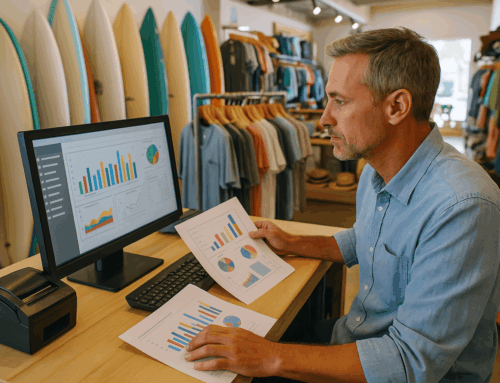Efficient POS systems are the heartbeat of any retail, restaurant, or service-oriented business. Among the leading solutions, QuickBooks POS software stands out for its robust functionality. However, like any sophisticated tool, it’s not immune to errors. Whether during installation, daily operations, or syncing data, errors can disrupt workflows and impact business performance.
In this guide, we’ll address 30 common QuickBooks POS software errors, explain their causes, and provide actionable solutions. This detailed resource will help you troubleshoot effectively and minimize downtime, ensuring your operations run smoothly.
Why QuickBooks POS Errors Happen
QuickBooks POS integrates various features like inventory management, financial exchanges, and customer tracking, which rely on complex data interactions. Errors can arise from:
- Misconfigurations during setup.
- Database conflicts or corruption.
- Incorrect account mapping.
- Outdated hardware drivers or software.
- File access or network permission issues.
By understanding the root causes, you can proactively prevent these errors and resolve them quickly when they occur.
Categorized List of QuickBooks POS Errors and Solutions
We’ve organized the errors into six key categories for easier navigation.
1. Installation and Activation Issues
Errors during setup can prevent QuickBooks POS from functioning properly.
- Error Code 176109: Invalid Product Code
Cause: Entering the wrong product code or corrupted entitlement files.
Solution:- Double-check the product code during installation.
- Delete the contents of the Entitlement Client folder located in the QuickBooks installation directory.
- Restart QuickBooks POS and reinstall the software.
- Error Code 176103: Validation Code is Incorrect
Cause: Mistyped validation code or licensing issues.
Solution: Verify the validation code provided with your purchase. If the issue persists, contact QuickBooks support for assistance. - Error Code 1330: Invalid Digital Signature
Cause: Corrupted or unrecognized installation files.
Solution: Download the installation file from Intuit’s official website and retry.
2. Data and Database Issues
Database-related errors often involve duplicate entries or system conflicts.
- Error Code 190000: Cannot Save Data
Cause: Duplicate entries in the database violate primary key constraints.
Solution: Use the database management tool to identify and remove duplicates. - Error Code 176130: POS Database Connection Issue
Cause: Network disruptions or service issues.
Solution: Restart the QuickBooks database server and check your network configuration. - Error Code 121: Database Server Manager Issue
Cause: Database server not running correctly.
Solution: Restart the QuickBooks Database Server Manager and ensure it is configured for multi-user mode if needed.
3. Account Mapping Errors
Incorrect mapping between QuickBooks POS and QuickBooks Desktop causes transaction failures.
- Error Code 3140: Invalid Reference to AR/AP Account
Cause: Incorrect mapping of accounts receivable or payable.
Solution:- Open QuickBooks Desktop and verify the accounts used in the mapping.
- Ensure all accounts are active and correctly linked.
- Error Code 3180: Problem Saving General Journal Transaction
Cause: Account mapping issues or deleted accounts.
Solution: Verify that all necessary accounts exist and are correctly mapped. - Error Code 3120: Invalid Account Type
Cause: Using the wrong account type during mapping.
Solution: Map accounts correctly in QuickBooks POS to correspond with QuickBooks Desktop account types.
4. File Access and Permissions Problems
Errors here are often caused by insufficient permissions or locked files.
- Error Code 6000: File Access Denied
Cause: File or folder permission settings.
Solution:- Adjust file and folder permissions in Windows.
- Use the QuickBooks File Doctor tool to diagnose and repair issues.
- Error Code 3008: Permissions Error
Cause: QuickBooks POS lacks admin rights.
Solution: Run QuickBooks POS as an administrator and verify folder permissions. - Error Code 140025: File Not Found
Cause: Missing files due to an incomplete installation.
Solution: Repair the installation using the QuickBooks installation CD or reinstall the software.
5. Hardware and Driver Compatibility Issues
Errors related to hardware often arise after system updates.
- Incompatible Hardware Drivers
Cause: Drivers for devices like barcode scanners or receipt printers are outdated.
Solution: Visit the manufacturer’s website and install updated drivers. - Error Code 15240: Update Error
Cause: Firewall settings block QuickBooks POS updates.
Solution: Configure your firewall to allow updates and verify system date/time settings.
6. Miscellaneous Errors
Other common issues that don’t fit into the above categories.
- Error Code 193: Service Already Running
Cause: POS services are improperly restarted.
Solution: Restart the affected service or reboot the system. - Error Code 100: Disk is Full
Cause: Insufficient disk space.
Solution: Free up space or transfer data to another drive to ensure QuickBooks POS can function.
Proactive Tips to Avoid QuickBooks POS Errors
- Regular Maintenance: Keep QuickBooks POS and all connected hardware drivers up-to-date.
- Backup Strategy: Regularly back up your company file to prevent data loss.
- User Training: Train employees on basic troubleshooting steps and best practices for POS usage.
When to Seek Professional Help
If an error persists after following these steps, contact QuickBooks support or a POS professional. Chronic issues may indicate deeper software or hardware problems requiring advanced diagnostics.
Explore Better POS Solutions
If recurring errors are causing significant disruption, it might be time to explore more reliable and versatile options. Our complete POS software is designed to minimize errors and streamline operations across industries like retail, restaurants, and beauty salons.
Conclusion
QuickBooks POS software is a powerful tool, but even the best systems can face occasional challenges. By following this comprehensive guide, you can address common errors effectively, minimize downtime, and keep your business running smoothly. For businesses looking to enhance their POS capabilities further, consider upgrading to systems designed for efficiency and reliability.
For direct support for QuickBooks POS Software, contact QuickBooks Support directly here.