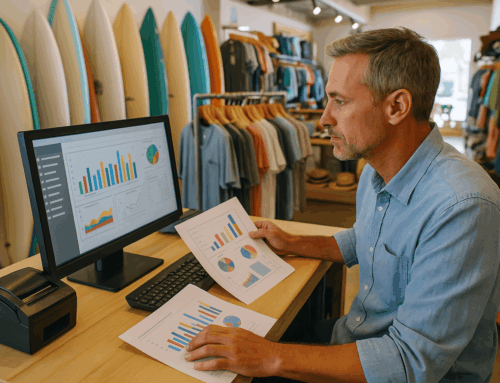The VEND retail POS solution can take your business to new heights with its valuable features and ease of use. And even though it is targeted to retail operations, we’ve seen it being used not only as a retail software, but also as a salon and spa software and even restaurant or bar software. But just like any other software that you will find out there, there’s no shortage of VEND POS errors and problems and may cease your business transactional operations when you seem to need them the most. In this article we will entertain the most common errors and problems that the users of vent retail point of sale software experience, we will discuss possible solutions and troubleshooting methods and hopefully get your small business back to being operational ASAP.
Xero Error: Payments Exceed Invoice Balance
- Xero will display an error message stating that the payment amount is greater than the balance on the invoice. This most often occurs when you add additional items in the invoice at later stages or you have given incorrect change for the transaction. To fix this:
- Check the items that you have just added to the sale.
- Check your change transaction calculations for accuracy.
- Check the numbers of your payments against the invoice amounts.
VEND POS error Saving: “A Problem Occurred While Saving”
- This problem typically occurs when you’re updating your inventory and you’re trying to update the skew of a product but you’re using a skew that is already existing in your inventory and used for another product. To resolve this:
- Make sure that every one individual skew is used for only one product.
- Do not use any duplicate SKU numbers.
Common VEND POS errors with Product Spreadsheet Imports
- When you are importing products from a file ready for import into the VEND retail POS system, you may experience several errors. To avoid problems:
- Check the VEND documentation for the formatting requirements of the import files.
- Look over your import file or spreadsheet for any errors in it before you attempt the import.
- Examine the list of common errors provided by VEND.
Duplicate Variants Error during Product Import
- When you try to update your product list with a CSV file import and you get the error about duplicate variants, follow these steps:
- Verify that there are no duplicate variants in your CSV file that you use for import.
- Make sure that there is a unique identifier on each variant that you are importing.
- If you find any duplicate variants, either remove them completely or update their values to be unique.
Editing Products Error: “Something Went Wrong”
- When you’re updating your products and you get a general error, you can follow these steps:
- Try exporting the product list.
- Change the variant option names for your products in your CSV file.
- Try importing the now updated CSV file.
Printer Error: “Failed to Open Port”
- If after a sale you get a printer error that states “failed to open port,”:
- Make sure the printer is connected, is online and ready to print and check your printer settings.
- Also check the printer settings in the VEND retail POS system..
WooCommerce Integration: Duplicate SKU Error
- If you get a duplicate skew error while trying to integrate woocommerce into your VEND POS retail software, try to following for a fix:
- Make sure the skus of your products are all unique and there are no duplicates.
- If you find any conflicting skews, either remove them or edit them so they’re all unique.
Xero Error: Payments can only be made against Authorized Documents
- When you get this or a few other General errors in regards to Xero payments, try this:
- Make sure that your sales are authorized before attempting to process the payment.
- Double check all of your Xero integration settings against the integration documentation.
Xero Error: Account Code is not a Valid Code for This Document
- While integrating with Xero, you get the error message “Account code is not a valid code for this document”, here’s what you can do:
- Make sure your product is not mapping to an archived or non-existent Xero account.
- Also in VEND verify the mappings of all of your products.
“The Terminal Has Not Registered Yet” Error during Pairing
- If while trying to pair your terminal, you get the error message stating “The terminal has not registered yet”, you can try this:
- Make sure that your terminal is connected to your router or Network properly and is online and also make sure it is registered with your Retail POS.
- In order to ensure a successful connection of your terminal, you need to follow the official registration process given to you by the point of sale provider.
Duplicate SKU Error when Publishing Products to BigCommerce
- When you try to publish a product in BigCommerce and you get an error stating a duplicate SKU issue, you can try the following:
- Check your excusing inventory and verify that they’re all unique to each individual product.
- Make sure that in both Retail POS and BigCommerce you have no conflicts or issues with the way you use SKUs and the SKUs perfectly correspond to each other on both platforms.
Troubleshooting Lightspeed Payments for Retail POS
- If you’re having any connection issues on your WisePOS E payment terminal, try these troubleshooting steps:
- Please go to settings in Retail POS.
- Select Wi-Fi Settings and make sure that your network connection details are correctly set up over there.
Duplicate Product Name Error when Publishing to BigCommerce
- If you are having problems publishing products to BigCommerce with an error message claiming duplicate product name:
- Go to inventory and make sure that both product names and SKUs are unique for each product in there.
- If you have any duplicates, edit the product names and then try to publish the products again.
WooCommerce Website Basic Authentication Error
- Sometimes when you try to integrate to WooCommerce, you will get either an error claiming an invalid Consumer Key or Authentication Header, in such cases here’s what you can try:
- Make sure that you have the right credentials and also make sure that you’re entering your credentials correctly in VEND.
- Check that you have an accurate Consumer Key and Authentication Header.
Missing Account Mapping Xero Error
- If you get the error stating “Missing an account mapping” when you try to post a closure of a register on Xero, try the following:
- Check the account mappings for both Retail POS and Xero.
- Make sure that all of the accounts that you used in transactions are mapped correctly.
Troubleshooting Xero Integration
- While doing a Xero integration, if your transactions take very long to complete or get an error:
- Try clicking “Retry”, this can help you send any pending transactions through.
- If you still get more error messages, please check your integration settings against integration documentation.
Xero Error: Account Must Be Valid. Tax Rate Must Be Valid.
- When you try to do a register closure with Xero and you get the error “Account must be valid. Tax rate must be valid”, try this:
- Ensure that the accounts and tax rates that you use are set up correctly and are accurate in both Xero and VEND.
Hardware Help
- For hardware-related issues, such as the “Printer Error: Failed to Open Port”:
- Check your printer connections and also your printer settings in the POS software.
- Make sure that your hardware components are working properly.
As you have seen, the VEND retail POS software can have a few challenges and problems along the way, as is the case with any software, but it is an invaluable tool and a very popular choice as a point of sale software solution. We are hoping that we have familiarized you with the common errors and problems that can occur with this POS system, and that you are now better equipped to resolve any such problems faster and get your business back online as soon as possible. It goes without saying, that if you encounter any errors or problems that are not on this list or errors and problems that are stated in here that you cannot resolve with our advice, please do not hesitate to contact the official VEND support Department.