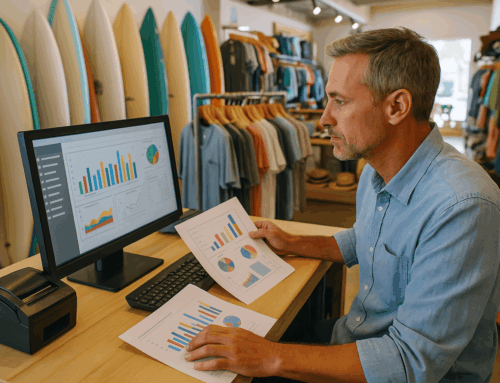Setting up your Shopify POS hardware is a crucial step in creating a seamless checkout experience for your customers. Whether you run a retail store, a bustling restaurant, or a beauty salon, having the right hardware can enhance operational efficiency and customer satisfaction. This guide will walk you through everything you need to know about setting up Shopify POS hardware, with detailed steps tailored for your business type.
Why Shopify POS Hardware Matters
The right POS hardware setup can make or break your business operations. Here’s why:
- Faster Transactions: Reduce checkout times and keep customers happy.
- Streamlined Operations: Integrate hardware with your POS software for inventory management and reporting.
- Professional Appearance: Show customers that your business is modern and efficient.
For industries like retail, restaurants, and beauty salons, the hardware setup can be tailored to specific needs. For example:
- Retail: Use barcode scanners and receipt printers to manage inventory and streamline sales.
- Restaurants: Leverage kitchen printers and iPad stands to improve order management.
- Beauty Salons: Enhance booking and payment experiences with card readers and appointment scheduling tools.
Real-Life Example:
Imagine a busy hair salon on a Saturday afternoon. Customers are streaming in, and stylists are juggling multiple appointments. With a well-integrated Shopify POS system, the salon can easily manage bookings, process payments, and print receipts, ensuring a smooth experience for both staff and clients.
Shopify POS Hardware Overview
Shopify POS supports a range of hardware to meet your needs:
- Receipt Printers: Print receipts for customers instantly.
- Barcode Scanners: Quickly add products to the cart.
- Cash Drawers: Securely store cash during transactions.
- Card Readers: Accept payments via credit and debit cards.
- Label Printers: Print product or shipping labels with ease.
- Scales: Weigh products for accurate pricing in grocery and retail stores.
These devices integrate seamlessly with Shopify POS, ensuring a smooth checkout process.
Step-by-Step Shopify POS Hardware Setup
1. Receipt Printer Setup
- Connect the Printer:
- For USB printers: Plug the cable into your device or hub.
- For Bluetooth printers: Pair the printer with your device via Bluetooth settings.
- For Ethernet printers: Connect the printer to your router.
- Configure in Shopify POS:
- Open the Shopify POS app.
- Navigate to Settings > Hardware > Set up hardware.
- Select Receipt Printer and follow the on-screen instructions.
- Test the Printer:
- Tap Test Print to verify functionality.
2. Barcode Scanner Setup
- Pair the Scanner:
- Charge the scanner and enable Bluetooth pairing.
- Connect it via your device’s Bluetooth settings.
- Configure in Shopify POS:
- Go to Settings > Hardware > Set up hardware.
- Select Barcode Scanner and complete the setup.
- Test the Scanner:
- Scan a product barcode to ensure it appears in the Shopify POS app.
3. Card Reader Setup
- Charge the Reader:
- Ensure the device is fully charged.
- Pair the Reader:
- Turn on the card reader and enable pairing mode.
- Open Shopify POS and navigate to Settings > Set up hardware > Card Reader.
- Follow the on-screen instructions to connect.
- Test the Reader:
- Process a small test transaction.
4. Cash Drawer Setup
- Connect to Printer:
- Attach the cash drawer to the receipt printer using the provided RJ12 cable.
- Enable in Shopify POS:
- Go to Settings > Hardware > Set up hardware and select Cash Drawer.
- Test the Cash Drawer:
- Tap Test Drawer to ensure it opens correctly.
5. Label Printer Setup
- Install Drivers:
- Download drivers from the printer manufacturer’s website.
- Connect to Shopify Admin:
- Go to Settings > Shipping and Delivery > Shipping labels and add the printer.
- Test the Printer:
- Print a sample label to verify the setup.
Industry-Specific Hardware Recommendations
Retail Stores
- Essential Devices: Barcode scanners, receipt printers, cash drawers, and label printers.
- Key Benefits: Fast inventory management and streamlined checkouts.
Restaurants and Bars
- Essential Devices: Kitchen printers, iPad stands, and card readers.
- Key Benefits: Efficient order management and payment processing.
Beauty Salons and Spas
- Essential Devices: Card readers, appointment scheduling software, and receipt printers.
- Key Benefits: Enhanced customer experience and easy payment handling.
Real-Life Example:
A neighborhood bakery using Shopify POS can benefit from a receipt printer and label printer to keep up with high weekend demand. Quick label printing ensures items are accurately priced, and seamless payment processing prevents long lines.
For more tailored solutions, check out our POS Software page.
Common Issues and Troubleshooting Tips
Connectivity Problems
- Issue: Hardware not pairing with Shopify POS.
- Solution:
- Restart your device and hardware.
- Check for firmware updates.
- Ensure your device’s Bluetooth or Wi-Fi is enabled.
Printing Errors
- Issue: Receipt or label printer not responding.
- Solution:
- Verify that the printer is connected to the correct port or network.
- Test with a different cable if using USB.
Payment Processing Delays
- Issue: Card reader not processing transactions.
- Solution:
- Check battery levels.
- Re-pair the card reader with the Shopify POS app.
- Test with a small transaction.
Tips for Maintenance and Optimization
- Routine Checks: Regularly test all devices to ensure they are functioning properly.
- Firmware Updates: Keep hardware firmware up to date for optimal performance.
- Cleanliness: Clean hardware components to prevent dirt and debris from causing malfunctions.
- Spare Equipment: Keep spare cables and a backup card reader to minimize downtime.
Conclusion
A proper Shopify POS hardware setup is essential for businesses looking to improve efficiency and customer satisfaction. By following this guide, you can set up your devices with ease and tailor the Shopify POS hardware setup to your specific industry needs. From retail stores to restaurants and beauty salons, Shopify POS hardware is the backbone of a seamless checkout experience.
Ready to upgrade your business operations? Explore our POS Software for industry-specific solutions today!