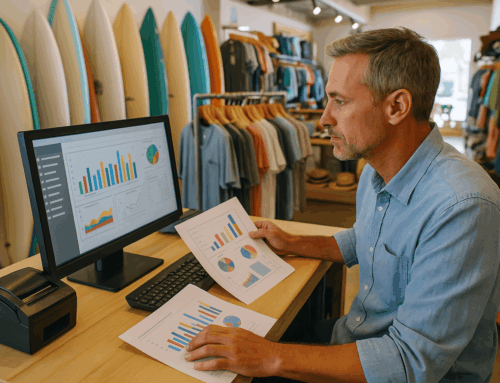Having your POS system and POS software be effective in your retail, restaurant or Salon business is crucial , and any downtime errors or problems could hold your business and transactions. So a retail POS software is a very popular tool to run any standard business or store, with many features to assist the business. And as is the case with a lot of other technologies, these programs are not immune to problems and headaches and sometimes seem to fail you when you need them most. In this article, we will explore some of the most common errors and problems with the very popular Square retail POS software, and of course we will address the troubleshooting process and steps to remedy these errors.
Server Error: “This site can’t be reached”
– Error Description: this error typically comes up when the user attempts to access their Square retail POS site.
– Solution: check for misspelling in the domain name, double check your DNS settings on your system, and lastly verify the site’s availability in general. If the above mentioned instructions fail to produce results contact Square customer service.
CSV Export “Unknown Error”
– Error Description: upon exporting the transactions summary in the form of a CSV file, the file will contain an unknown error or failed to open flashing unknown error.
– Solution: this usually happens for one of two reasons, one being General formatting and the other some more account specific settings reasons. Please find and follow squares CSV export formatting and guidelines, and if that fails contact Square support.
Customer Checkout Error: “Email Already Registered”
– Error Description: your customers are receiving an error message while they’re checking out, which indicates that their email address is already registered.
– Solution: sometimes this is really the case, so you will have to check if the customer’s email address is already registered in the system. If that is not the case many times this year is a temporary glitch or temporary problem, that is resolved by simply telling the customers to retry one more time and of course in the end contact Square customer support if all else fails.
CSV Import Error: “There was an error uploading your items”
– Error Description: users, like business owners, encounter a very vague and general error while trying to import item libraries via CSV file.
– Solution: locate the guidelines for proper formatting and content of the CSV file that is accepted by square for importing item libraries and make sure that your CSV file is following these guidelines. Sometimes the issue is that your file is simply too large in which case you should consider breaking it down into a few batches, a few smaller files. Sometimes this may be a browser issue, as not all browser types are 100% optimal for this operation, so you should try out different browsers for this task.
Card Processing Error: “Unable to Process Card”
– Error Description: this error usually appears in the form of a red banner on the screen and it involves customers cards that are already on file.
– Solution: you should recheck the customer’s card details that may change over time , since the last time it was put on file, of course check to see that your settings in the retail POS system allow for repeated use of cars that are on file . like expiration date, any credit limits, etc. If all of the above didn’t help, please contact Square customer service.
Application Integration Error: “Square was unable to complete the transaction”
– Error Description: this error usually occurs when you’re trying to integrate square with another application, and the resulting error is: “transactions are unable to be completed”.
– Solution: double check your integration settings , follow Official Guidelines for integration from Square , ensure you have a secure and valid account connection to square. Also consider testing transactions in a different environment, in order to troubleshoot the source of the problem.
Currency Mismatch Error: “Error code: currency_mismatch”
– Error Description: end-users, meaning your customers encounter this error during transaction time, stating that there’s a mismatch in the currency.
– Solution: for this one you will have to reach out to square customer support for the solution , but you can always first try your account specific setup and settings and check for currency compatibility issues there.
Profile Image Upload Error: Unsupported Content Type
– Error Description: You would usually get this error message while trying to upload your logo to the Square retail software , up once you get an error message stating unsupported content type.
– Solution: ensure and convert if needed that your image is off the approved format (JPEG, PNG, GIF) and then you can try uploading one more time. You also have to make sure that your logo image follows the square approved guideline for formatting and also size of the image.
Online Store Error – Verify Identity
– Error Description: users of the square online store feature , will receive an error message asking them to verify their identity , while they’re using the online store feature .
– Solution: this is actually not a typical error, it is just a security feature that presents itself as an error, but as soon as you actually verify your identity and follow the steps on the screen, this issue will be fixed. Once again this is a security feature, and if you have any problems verifying your identity, you can also contact the square POS support and verify with them.
SSL Certificate Error: NET::ERR_CERT_COMMON_NAME_INVALID
– Error Description: when you try to access your Square POS site, you will receive a certificate error, because of an invalid common name in the SSL certificate.
– Solution: check the configuration of your SSL certificate . Check the domain names and ensure they are correct in the configuration of your SSL certificate. Make sure the SSL certificate is correctly installed. Of course in the end if all else fails contact the support line for square POS.
Error Downloading 1099 Forms
– Error Description: when attempting to download your 1099 for a certain year, you will encounter a message stating error downloading 1099 forms.
– Solution: This is usually a temporary issue on the square POS side, so you can reattempt the next day. If your attempt the next day didn’t resolve the problem, please contact the support line of square retail POS.
Invalid Customer Email Error
– Error Description: while trying to send an invoice to your customer, you would receive this error message that claims that the customer’s email is invalid.
– Solution: check the email address for any misspelling or formatting issues, you can also check the email domain name for misspelling and formatting with many email checkers online. If you’re absolutely sure that your customer’s email address is correct and you’re still receiving this error message, please contact Square support for further assistance.
API Error: Forbidden (403) – CORS Issue
– Error Description: while using the square app to make an API call to the square checkout feature, you receive a CORS-related error.
– Solution: CORS errors are usually caused by a bad configuration of the server. Make sure your server is configured in a way to properly handle CORS calls or requests. If you need more help, look over the API documentation for square retail POS and try to get technical support.
API Authentication Error: UNAUTHORIZED
– Error Description: you would receive an error stating “UNAUTHORIZED” when you’re trying to add a card to a customer through the Square API.
– Solution: check to see if you are using the correct header with an access token for your API request. Make sure you don’t have authentication issues in your code, on your end and double check that you are following all of Square’s API guidelines.
“Invalid Location” Error
– Error Description: you would receive an invalid location error, during a process, perhaps because you are being outside of the US or you’re using the incorrect zip code.
– Solution: check your location settings in the Square app and make sure you’re using the correct zip code. If you are actually outside of the US during the sale and when you receive this error message, check and make sure that the location that you are in is actually supported by the square retail POS services.
Credit Union Linking Error
– Error Description: you would receive this error while trying to link your credit union account to your Square Bank account.
– Solution: check your information for misspelling and make sure everything is correct in the section where you enter your Account Details for the purpose of linking the accounts. This error/issue is sometimes account specific and you may need to contact Square support to inquire about the compatibility with your account and for further help.
WooCommerce “card_nonce” Error
– Error Description: while you’re using woocommerce to place an order, the following error shows up on the screen : “card_nonce”.
– Solution: double check your woocommerce settings for credit card processing and make sure they are absolutely correct. Now if you cannot figure out the problem on your own with this one, you will need to actually call woocommerce support, and not the square POS company.
“Present Only One Card” Error
– Error Description: your users get an error that says that they need to use only one card during a transaction, even though they’re actually presenting only one card.
– Solution: this error is most often due to a mismatch in the payment form of the user and the payment method that was selected, make sure the correct payment method is selected at checkout and try again. If you made sure that the correct payment method is used and the user is presenting only one card, and you’re still receiving this error, please contact the square support team for further help.
Registration Error – Reader Order Cancelled
– Error Description: during the registration process, you receive an error claiming that your reader order has been canceled.
– Solution: most likely there is an issue with your registration, you will need to contact square POS support. They will guide you through the registration and help you fix any issues with the registration process.
Square Online Error: “This item is not available for shipping”
– Error Description: your customers receive an error message in your square online store stating that certain items are not available for shipping.
– Solution: go to your square online settings and double check to make sure that all of the items they’re supposed to be available for shipping are appropriately marked as such. If you have items marked available for shipping that throw this error, contact square support for further assistance.
Item Import: Variations Error Message
– Error Description: typically you will get this error message during an attempt to import items with variations because of a description mismatch.
– Solution: make sure that all of the items and their variations are consistent everywhere in the system. If you find inconsistencies in the descriptions, update those descriptions to match and try the import again.
Intent Error: “com.squareup.pos.ERROR_INVALID_REQUEST”
– Error Description: if you are using an intent with square and you receive the following error message: (“ERROR_INVALID_REQUEST”), this would mean that you have an issue with the transaction request.
– Solution: double check the information that you’re passing in the intent and also double check and review your code completely for any errors on your side. Ensure that all of the fields are populated and you’re not leaving any empty fields and double check the formatting of those fields values according to official manuals and requirements stated in them. Check out squares documentation for resources on this information.
Error: “The postal code in billing address doesn’t match the one used for card nonce creation”
– Error Description: when trying to create a card nonce, your users receive an error claiming a postal code mismatch.
– Solution: when creating a card nonce make sure that the postal code that you are using in this process matches the actual billing postal code. Also make sure that it is not an issue of the formatting of the postal code.
Displaying Nonce Validation Error Messages in Payment Form
– Error Description: this is a situation where you are not entirely sure on how to properly display and handle errors regarding nonce validation.
– Solution: look up the square documentation regarding handling of nonce validation errors. You may need to modify your code to extract the error data and present it in a more user-friendly manner to your users.
“Recording App Detected” Error Message
– Error Description: an error appears on the screen indicating that a recording app was detected on the device.
– Solution: if you can check and make sure that your devices are not running any recording apps, then simply contact Square retail POS support for further assistance. Of course if you are aware of a recording app being deployed on your device, you will have to disable it in order to use the square POS solution.
Square Online Store Error 500
– Error Description: when you are trying to access your online store and you get an error message stating “Error 500 – Server error”.
– Solution: HTTP 500 is a well-known common and general error that typically indicates a problem on the server side. This is most likely a problem on the square server side and you will need to contact their support and await resolution.
“Unable to Load Image” Error on Android Device
– Error Description: an error that occurs on Android devices when trying to upload an item.
– Solution: you typically need to check all of the settings and permissions for the square app on your Android device, this usually involves permissions to use the camera or manage and use files and folders. Sometimes if all of this is done properly it.
Unable to Access Online Store – 404 Error
– Error Description: going through the dashboard and attempting to access your online Square store, you would get the error 404.
– Solution: only the host can investigate a cause for a 404 error, therefore you will need to contact Square POS customer support for this one.
Printing Barcode Labels with Dymo 450 – Formatting Error
– Error Description: when using the label printer dymo 450, you are encountering errors especially formatting errors.
– Solution: go into the Dymo software and check the template settings there. Make sure that your barcode length matches the template settings in the dymo 450. If there is a mismatch here, you can either adjust the length of your barcode or the template setting.
Unable to Create New Invoices – “ID Has Already Been Used” Error
– Error Description: when attempting to create a new invoice, you get the error message stating that this invoice ID has already been used.
– Solution: of course you can always first double check that truly this invoice ID is new and it hasn’t been used before. If this was truly the case simply choose a new ID that is at least slightly different and unique and has not been used before.
Custom Domain Connection Error – “Something Went Wrong”
– Error Description: when you’re trying to connect a custom domain you get the error message stating (“Something went wrong and we could not publish your store”).
– Solution: check the DNS settings of your custom domain. Check the square POS documentation for the proper requirements. If it seems that everything is okay in the DNS settings, you will need to contact Square retail POS software support.
Invalid Location Error During Credit Card Swipe
– Error Description: when your customers are trying to swipe a card, you get an invalid location error, which results in a declined transaction.
– Solution: go to your Square POS account settings and verify the location is set correctly and that it matches your actual physical business location. If this doesn’t resolve the error, please contact Square POS software technical support.
Removing Added Button on Instagram in Error
– Error Description: when you accidentally add a button to your Instagram page and you want to undo this and remove that button.
– Solution: you will need to follow the instructions of Instagram for removing actions buttons from your Instagram profile page. If you follow those instructions, you should be able to remove the button or replace it with something more appropriate that you meant to put in.
TRANSACTION_LIMIT Authorization Error
– Error Description: you will get an authorization error explaining that there is a limit issue with the payment amount with the error code TRANSACTION_LIMIT.
– Solution: check your allowable limits for transactions with square POS and ensure that your payments are within this limit. If you need to, you can look over the documentation of square or contact support for more information on this one.
No Active Location Error with Virtual Terminal Payments
– Error Description: when you try to use the virtual terminal or you try to accept an online store payment and then get the error “No Active Locations”.
– Solution: check your Square settings and ensure that in there your physical location is active and validated which is a must, before you can take any payments or process payments. Of course if you cannot resolve this yourself, contact Square point of sale support.
Square Online Payments Not Processing – “Declined” Error
– Error Description: when you are receiving “declined” errors when you are attempting to process Square POS online payments.
– Solution: check your account and payment settings in the Square POS online system. Make sure the customer’s card is valid, ensure it’s not expired or blocked. Remember you can always reach out to square retail point of sale support.
Square Payment Gateway: “Request Not Authorized” Error
– Error Description: when you use the square payment Gateway and you get an error stating “Request Not Authorized” during Authentication.
– Solution: check your credentials and authorization settings in the Square Payment Gateway. Check Square’s documentation and make sure that your request is correctly authorized. If you have checked all of the above and everything seems correctly set up please contact Square POS support.
Virtual Credit Cards Declining Due to “Merchant Category Code Restriction”
– Error Description: when your virtual credit cards are being declined with the error “Merchant Code Restriction”.
– Solution: this is caused by restrictions being put on your account, so you will need to contact Square retail software support in order to check the restrictions on your account and so they can help you with processing your virtual cards.
“There Was an Error Sending Your Texts” Error Message
– Error Description: you’re trying to send a text message through the square POS systems marketing campaign.
– Solution: check the square documentation against your campaign settings and make sure that you’re following Square POS software guidelines for the campaign settings regarding texts. If this doesn’t resolve it, the next step is contacting customer support.
Low Stock Alert Email Errors
– Error Description: when you notice that your low stock emails that you are receiving do not contain certain items that are actually low on stock, so they are missed in this alert.
– Solution: get into your inventory settings in square POS software and make sure that the items that are missed from the alerts I actually set up properly for low inventory or low stock alerts. If all is set up correctly, you will need to contact technical support by square retail point of sale.
Receipt Auto-Sent in Error
– Error Description: when you have a situation where the system sends an email receipt to the customer regarding a certain transaction that was processed however you or the customer never opted into an email receipt option.
– Solution: this is an auto sending of receipts, you will need to check your transaction settings and invoice and receipt settings for this one and ensure that Auto sending of invoices and receipts is set up to the way you wanted this feature to behave. Contact Square point of sale retail support for more help on this issue
Can’t Access Square Account Due to Time/Date Error
– Error Description: when you can’t access your Square account because of a time/date-related error which actually contradicts your system settings.
– Solution: simply check and make sure that your device’s time and date settings are accurate according to your time zone and date format. If you are still getting this error, contact the support line off Square point of sale.
“Invoice Undeliverable” Error Message
– Error Description: your customers email address is valid and correct, however you still get invoices and receipts marked as undeliverable.
– Solution: assuming the email is correct you will need to check the invoice content and formatting, to ensure that it doesn’t trigger any spam detection systems, which would mark this invoice as spam. Contact your customer and advise them to add you to their emails settings list of safe senders, so your emails do not get marked as spam.
“The Page Doesn’t Currently Have Any Products” Error Message
– Error Description: when your customers access a page in your Square online store that is full of products, yet they still receive an error message stating “The page doesn’t currently have any products”.
– Solution: go to your inventory settings and check the product settings and ensure that they’re correctly entered and marked as visible. If this doesn’t help, you’ll need to contact the square POS system support.
Error When Adding Logo to Receipts
– Error Description: you’re trying to add a logo image to your receipt and you get the error (“There was a problem processing this request”).
– Solution: look over the square POS documentation to ensure you have the image in the right image format and your following size limitations and requirements for the image. You can play around and try different image formats and sizes. If none of this fixes your problem, you will need to contact the support team of square POS software, so they can help you add an image to your invoices / receipts.
“Not Available” Error on Website
– Error Description: when your article or site cannot be found online by your users.
– Solution: make sure that the article or site is marked visible in settings and also check the rest of the settings to ensure that there are no conflicting visibility issues.
Error: “Unable to Display Invoices”
– Error Description: both paid and unpaid invoices cannot be seen on your dashboard. And you get an error message which says “Unable to display invoices.”
– Solution: check the date range on the invoices you’re viewing in the dashboard and the dashboard settings. Follow up with square retail POS customer support if the problem still persists.
Charge Fails with “INVALID_REQUEST_ERROR”
– Error Description: when you attempt to make a charge and discharge fails with the error message “INVALID_REQUEST_ERROR” stating that the customer’s card is not on file or the one that is on file is not valid.
– Solution: check the details on the customer’s card against their ID and make sure everything matches. Make sure that the card ID matches a valid card that you have on file.
“The Page Doesn’t Currently Have Any Products” Error Message
– Error Description: when your customers try to order from your site they get an error message stating “The page doesn’t currently have any products. Please try again later,”.
– Solution: check your online store settings and more specifically inventory settings. Make sure that your products are set to visible for your customers. If this doesn’t fix the problem, contact Square point of sale software support.
Square Online Store Not Accepting Orders
– Error Description: your customers shopping online in your Square store and encountering the following error message “not accepting orders”.
– Solution: check the online payment settings for your store and make sure they’re all configured correctly. If you’re still having this problem, contact Square online store support.
Square Payroll: EIN Validation Error
– Error Description: when you use the square POS payroll feature, you get the following error stating that your Employer Identification Number (EIN) is invalid.
– Solution: make sure that your EIN and the taxpayer’s name match the records that the IRS has. If you’re still having problems with this feature, contact the square payroll team so they can validate your EIN.
Incorrect Name in Square Account
– Error Description: not necessarily an error but this is a situation where you have entered an incorrect name on your Square account and you need to change it.
– Solution: go to the personal information settings in your Square account settings and update your personal info accordingly. If you get any restricted access or errors, contact the square point of sale software support team.
Correcting Bad Import of Customer Data
– Error Description: upon importing customer data the emails and the customer details got mixed up.
– Solution: double check the import process and your file, make sure you’re following proper formatting as per square point of sale documentation and reattempt the import again with the appropriate formatting.
Import Issues – Price Column Error
– Error Description: upon attempting to import data specifically the price column or field has unexpected values.
– Solution: double check your import file and ensure that in the price column you’re following proper formatting for the price values according to square retail POS documentation.
Appointments Problem: Incorrect Time Zone
– Error Description: customers get an incorrect time for their appointment, due to selecting an incorrect time zone during the process of making the appointment.
– Solution: check your appointment booking process settings and make sure that you have selected an option that will explicitly demand from the customer to select a time zone when making an appointment.
Facebook Pixel Microdata Error
– Error Description: when you get a Facebook Pixel error because of incorrectly formatted or incomplete microdata.
– Solution: check the Micro Data in your website and make sure that data like names, descriptions, and prices are valid and present. Also check Facebook Pixel guidelines for successful integration.
“Store Address or Location ID Is Required” Error
– Error Description: when your customers are trying to make an online purchase in your store and they get the error message “Store address or location ID is required”.
– Solution: double check your online stores location settings and location data.
“We Are No Longer Accepting Orders” Error
– Error Description: during the checkout process in your online store your customers are getting the error message stating that your store is no longer accepting orders.
– Solution: check all of your recent changes that you have done to your Square online store and square website. If you cannot find the setting that has triggered this, contact squares point of sale online help Department.
Server Unavailable Message When Logging into App
– Error Description: when attempting to log into the square app you get the error message that says server is unavailable.
– Solution: try to clear the cache for the app on your device, try reinstalling the app, try restarting your device.
Transaction API Charge Exception in Ruby SDK
– Error Description: developers get the exception error when trying to use the Transaction API Charge method in the Ruby SDK.
– Solution: double check the parameters and access tokens in your code against the SDK API documentation. If you’re still having issues, you will need to seek help from the developer community.
Employee Role Validation Error
– Error Description: when you’re trying to change permissions for guest point of sale access, you get a validation error.
– Solution: go to your dashboard settings and double check your roll assignments and permissions settings. Make sure that the rolls are correctly assigned and that there is no conflicting permissions set.
“Unable to Sync Your Items” Error
– Error Description: while using the square POS system, you get an error stating “Unable to sync your items”.
– Solution: ensure that you’re connected to your local network and that you have a solid internet connection at the moment. If you have internet access and the error persists, please contact Square POS system support.
Unable to Publish the Entire Site
– Error Description: seemingly due to some items marked as unavailable, users are experiencing difficulty with publishing their entire site.
– Solution: double check the visibility settings for your items and check the general site settings. Attempt to Mark the affected items as unavailable temporarily, save that state and then return to mark them visible again. If you are still experiencing this problem, and the above advice did not help, contact the Square POS help desk.
Invalid Customer Email Error When Sending Invoices
– Error Description: if you’re attempting to send an invoice to your customer and you’re receiving an error that states that you have entered an invalid email address, however you know that the address is valid.
– Solution: still check the customers email address for misspellings and formatting issues in the domain part. If you cannot resolve this problem, please contact Square retail POS support.
Unable to Change Bank Account Information
– Error Description: users are unable to access their account due to difficulties in attempting to change their bank account information.
– Solution: you will need to reach out to Square POS store support for this one.
Known Issue: Loading Square Online on iOS Devices
– Error Description: when users experience a problem trying to load their Square online website on an apple or iOS device and they get their message “404 not found”.
– Solution: check the status page links, they will provide any ongoing issues or outages on the square POS servers side. If you need more help you can contact Square or Weebly support regarding this issue.
Square/Weebly Website Down
– Error Description: when you are experiencing miscellaneous problems and issues with your Square/Weebly website, including server errors and domain-related issues or errors.
– Solution: read the status updates on Square’s and Weebly’s status update links for any outages on their side. If your domain was purchased through Square, follow the prompt to fix the issue through your domain provider. If all else fails you can contact the square for support.
Availability Issues in Appointments
– Error Description: when your users get staff availability problems while trying to schedule an appointment in the appointment section of your Square site.
– Solution: check your staff availability and hours settings and above all make sure that your business hours of operations are not conflicting with your staff availability hours. Also check the custom availability settings.
Dashboard Won’t Load
– Error Description: you cannot access your dashboard on certain browsers.
– Solution: clear your browser’s cache and update the browser. If you’re still experiencing a problem, try with a different browser or contact Square retail POS software support for assistance.
Sign-Up Troubleshooting
– Error Description: you get error notifications during the sign up process which creates additional processing wait times.
– Solution: when you receive these notifications, allow for the processing time to expire and follow the instructions. If your processing takes longer than the outline processing time on screen, contact Square point of sale software support for further assistance.
“Card Nonce Already Used” Message
– Error Description: when you’re required to submit a new nonce request because of an error stating that the card nonce has already been used.
– Solution: check your integration between Square for WooCommerce and the CartFlows plugin, check your code against the SDK and integration documentation. Check your setup as well.
“Add to Cart” Not Working
– Error Description: your customers have a problem with the “Add to Cart” feature on your Square POS site.
– Solution: check the Fulfillment methods settings in your items configuration, in your Square POS settings. Fix any issues with fulfillment settings and try optimizing your website’s performance.
Online Inventory Addition Issue
– Error Description: you’re having difficulties and experience delays in adding inventory to your online store in square POS.
– Solution: high traffic to your site can contribute to delays, so try to do these edits and updates in off peak times of the day or off peak days of the week. Of course if you cannot resolve this problem, contact Square retail POS software support.
74. Insufficient Funds Error
- Error Description: This error occurs when the customer’s payment card does not have sufficient funds to complete the transaction.
- Solution:
- Confirm with the customer that their card has available funds.
- Request an alternative payment method, such as another card or cash.
- Encourage the customer to contact their bank if they believe the issue is in error.
75. Chip Insertion Required
- Error Description: When attempting to swipe a chip-enabled card, Square may display a message requiring the card to be inserted into the chip reader for security purposes.
- Solution:
- Insert the card into the chip reader instead of swiping.
- If the chip reader fails, use manual entry or an alternative payment method.
76. Card Expired
- Error Description: Transactions fail because the customer’s card has expired.
- Solution:
- Check the expiration date on the card.
- Politely inform the customer and request a different payment card.
77. Invalid PIN
- Error Description: The customer enters an incorrect PIN, leading to a declined transaction.
- Solution:
- Ask the customer to carefully re-enter their PIN.
- If issues persist, advise them to use a different card or payment method.
78. CVV Failure
- Error Description: The transaction fails because the CVV code entered is invalid or incorrect.
- Solution:
- Double-check the CVV code with the customer.
- Ensure the code matches the one on the back of their card.
- If the issue persists, use another payment method.
79. Card Processing Limit Exceeded
- Error Description: Square limits the amount that can be processed in a single transaction or over a specific period. Exceeding this limit triggers an error.
- Solution:
- Check your Square account’s processing limits in the dashboard.
- Split the transaction into smaller amounts if possible.
- Contact Square Support to request an increase in processing limits.
80. Temporary Error
- Error Description: A general error message appears due to internal server issues or temporary glitches.
- Solution:
- Retry the transaction after a few minutes.
- Restart the Square POS app or the device.
- Ensure the device has a stable internet connection.
- If the error persists, contact Square Support for further assistance.
81. Invalid Postal Code
- Error Description: The transaction is declined because the postal code does not match the one associated with the card’s billing address.
- Solution:
- Verify the customer’s billing address and postal code.
- Re-enter the postal code in the payment information.
- Confirm the accuracy of the postal code format (e.g., ZIP+4 for U.S. addresses).
- Use an alternative card if the error persists.
Conclusion:
Square’s retail POS software comes with great features that can really improve any small business, but this technology, as is the case with many other products, is not immune to problems that will hold your business operations. That is the nature of all POS software systems. We hope that we have helped you better understand and identify these problems, so you can easily resolve them and get back to your business as usual and always maintain a steady flow of happy customers at your checkout counter AKA point of sale.