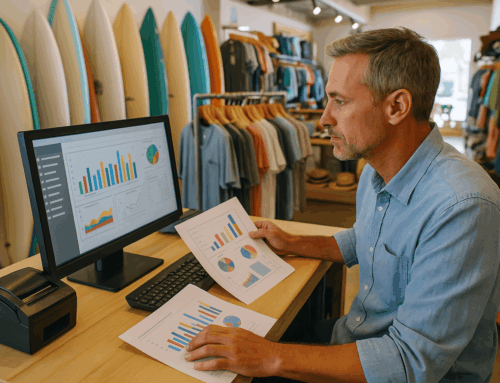For many small business owners, the Square Terminal is a convenient all-in-one point of sale (POS) device. It combines a card reader, printer, and easy-to-navigate POS software, making it a popular choice for various business settings, from juice bars to mobile food vendors. However, like any technology, it’s not immune to issues. In this guide, we’ll go over some common problems with the Square Terminal and walk you through troubleshooting steps to help keep your operations running smoothly.
Whether you’re dealing with connectivity hiccups, device compatibility issues, or peripheral malfunctions, this article provides solutions to keep your Square Terminal working efficiently. Let’s dive in.
Understanding Device Compatibility Issues with Square Terminal
One of the first challenges many users encounter is device compatibility. Square’s POS software on the Terminal only works with certain peripherals, including specific models of cash drawers and printers. Unfortunately, connecting a non-recommended device often leads to functionality issues. For instance, using an incompatible USB cash drawer might mean it won’t open automatically after each transaction, creating operational delays and potential loss prevention concerns.
Example Scenario:
Imagine a retail store that relies on the Square Terminal to handle all transactions. During a busy day, the cash drawer refuses to open with each sale, requiring staff to manually unlock it each time. The added delay frustrates customers and creates potential security risks with cash handling.
Solution:
- Check Compatibility: Square has a list of recommended devices on their website. These models are thoroughly tested to ensure they work with Square POS software and the Square Terminal.
- Avoid Costly Mistakes: If you’re in the market for a cash drawer or receipt printer, invest in Square-compatible options to save time and avoid frustration. Some well-reviewed options include Square’s recommended cash drawers from brands like APG and Star Micronics.
By choosing compatible peripherals from the start, you’ll ensure smoother transactions, faster service, and a more reliable POS system.
Internet Connectivity Challenges: Navigating Splash Pages and Network Restrictions
The Square Terminal is a great solution for mobile businesses like food trucks and pop-up shops—until connectivity becomes an issue. Many event venues and public spaces require users to connect through a “splash page,” a screen that appears when connecting to a network, often requiring users to accept terms and conditions. However, Square Terminals lack the ability to navigate these pages, resulting in failed connections.
Example Scenario:
Imagine you’re running a pop-up coffee shop at a weekend market. The public Wi-Fi requires accepting terms on a splash page, but your Square Terminal can’t complete this step. Without a connection, you can’t process card payments, and frustrated customers begin to leave.
Solution:
- Use a Mobile Hotspot: A straightforward workaround is to use a personal hotspot from your smartphone. By creating a mobile hotspot, you can provide the Square Terminal with a stable, direct connection that bypasses any splash page requirements.
- Alternative Setup: If you have an iPad with cellular connectivity, you can use it as a mobile hotspot for your Square Terminal. This is a reliable solution when working in high-traffic venues where Wi-Fi can be unreliable.
- Consider Data-Enabled Devices: If your business frequently operates in areas with limited Wi-Fi options, consider investing in a data-enabled tablet or device that can create a hotspot. While it’s an added cost, the investment can pay off in convenience and peace of mind.
Peripheral Device : Square Terminal Troubleshooting: Cash Drawers, Printers, and Beyond
In addition to cash drawers, many businesses rely on Bluetooth or portable printers to improve their operations. Unfortunately, compatibility isn’t guaranteed, and certain printers may not work seamlessly with the Square Terminal POS software. This can become a significant issue, particularly in busy settings where every second counts.
Example Scenario:
A cafe uses the Square Terminal to print orders on a portable Bluetooth printer located by the espresso machine. However, the Square Terminal often fails to connect to the printer, leaving baristas without printed orders during the morning rush.
Solution:
- Use Recommended Printers: Stick with Square’s list of compatible Bluetooth printers. The Star Micronics TSP650II is often recommended for small businesses needing a reliable printer.
- Test Before You Buy: If you already have a printer, check its compatibility with Square before making it a permanent fixture in your setup.
- Wi-Fi as an Alternative: Where possible, choose Wi-Fi or Ethernet printers instead of Bluetooth models. Wi-Fi connections are generally more stable, minimizing the chance of dropped connections during peak hours.
Step-by-Step Square Terminal Troubleshooting Guide for Bluetooth Pairing Issues
Another common frustration with Square Terminals is pairing the Square Reader with phones or tablets. Problems with Bluetooth pairing can bring transactions to a halt, especially if the device cannot connect reliably.
Here’s a step-by-step guide to troubleshoot these pairing issues effectively:
- Ensure Software is Up-to-Date:
- On your phone or tablet, check for any operating system updates. Updates often include bug fixes that can resolve Bluetooth compatibility issues.
- Make sure you’re using the latest version of the Square POS software. Outdated apps can cause connectivity issues.
- Charge the Square Reader:
- Low battery levels on the Square Reader can prevent successful pairing. Charge it fully before attempting to pair again.
- Reset the Bluetooth Connection:
- Open Bluetooth settings on your device. Locate the Square Reader in the list of paired devices and select “Forget this device.”
- Reset the Square Reader by holding down the button until the lights flash, indicating a complete reset.
- Reconnect the Reader:
- Toggle Bluetooth off, wait a few seconds, then turn it back on. Reopen the Square app, navigate to Settings, and follow the prompts to reconnect the Square Reader.
Following these steps typically resolves Bluetooth connectivity issues. However, if you continue experiencing problems, contact Square support for further assistance.
Resolving Square’s Instant Transfer Failures
The Instant Transfer feature in Square POS software is essential for maintaining cash flow in businesses that rely on daily sales. However, Instant Transfer can occasionally fail, leaving funds temporarily inaccessible. This is often caused by connectivity problems, account verification issues, or outdated app versions.
Example Scenario:
A food truck owner depends on Instant Transfer to cover daily expenses. One day, the transfer fails, leaving them unable to purchase ingredients for the next day’s service.
Solution:
- Check Account Status:
- Ensure your Square account is in good standing, with no restrictions or flags that might prevent transfers. Verifying this with Square support can help rule out account issues.
- Update the Square App:
- Outdated POS software can sometimes interfere with Instant Transfers. Go to the App Store (for iOS) or Google Play Store (for Android) to download the latest version of the Square app.
- Confirm Bank Details:
- Verify that your bank account details are correct in your Square profile. Even small discrepancies can lead to transfer failures.
- Check Connectivity:
- A stable internet connection is crucial for Instant Transfer to work. If you’re experiencing issues with your Wi-Fi or mobile data, try reconnecting to a stronger network before retrying the transfer.
- Consider Waiting and Retrying:
- In some cases, temporary bank processing delays can cause issues with transfers. Waiting a few hours and retrying can sometimes resolve the problem on its own.
By following these steps, most issues with Instant Transfer can be quickly resolved. If the issue persists, Square’s support team is always available to assist.
Preventive POS Software Maintenance Tips
Keeping your Square POS software and devices in good working order can help prevent many of these common issues. Here are some quick maintenance tips to minimize downtime and improve efficiency:
- Regular Software Updates: Make sure both your Square app and device operating systems are updated to the latest versions. Updates often contain important bug fixes.
- Device Testing: Periodically check that your cash drawer, printer, and Square Reader are all functioning correctly. A quick test each day can help you catch issues early.
- Stable Internet Setup: Whenever possible, use a stable Wi-Fi network or reliable mobile hotspot for your Square Terminal. Avoid using public or shared networks if they’re prone to connectivity issues.
- Have Backup Devices: If your business depends on Square for daily operations, consider having a backup phone or tablet with the Square app installed. This can save you in case of hardware malfunctions.
Conclusion
The Square Terminal offers many benefits for businesses seeking an easy-to-use, mobile POS solution. But as we’ve seen, it’s essential to understand potential issues and know how to troubleshoot them. From compatibility challenges to connectivity issues and instant transfer delays, being prepared can save you from operational hiccups that could impact your business.
By following the tips and solutions in this guide, you’ll be well-equipped to handle any issues that arise and keep your POS software running smoothly. Have any additional Square Terminal Troubleshooting tips or experiences ? Feel free to share in the comments below, and don’t forget to subscribe for more insights and guides for managing your POS system!