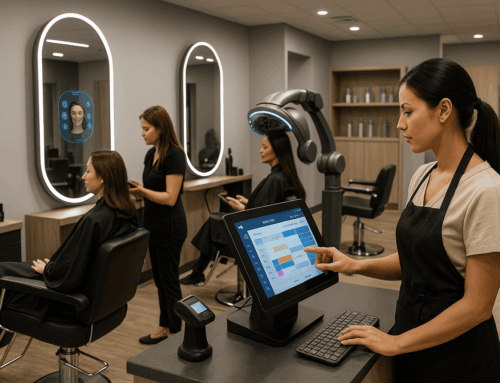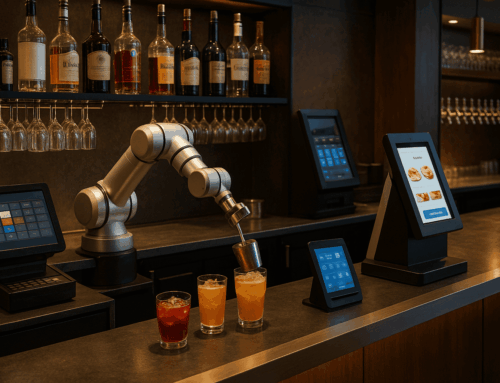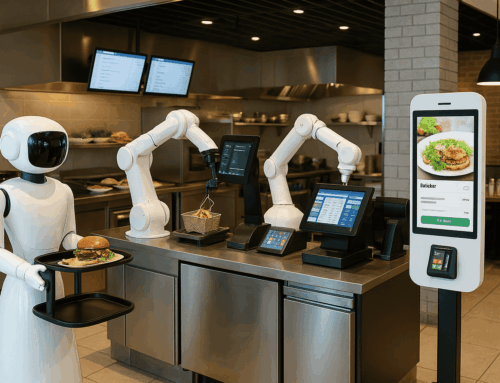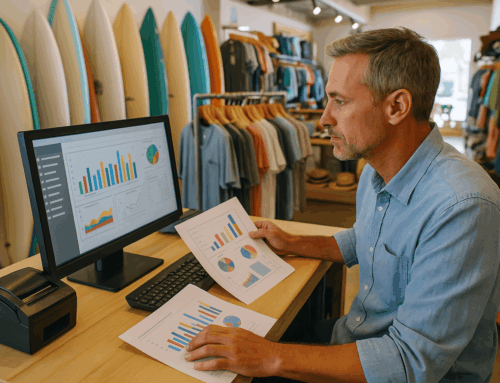When it comes to running a successful business, having a reliable POS system is crucial. Toast POS is one of the most widely used systems, particularly in the restaurant and hospitality industry. However, even the best systems come with their quirks and challenges. That’s why we’ve compiled this comprehensive Toast POS FAQ, addressing common issues, troubleshooting steps, and helpful tips.
Whether you manage a bustling restaurant, a retail store, or a salon, this guide will help you navigate potential hurdles and get the most out of your POS system. Additionally, we’ll introduce alternative POS Software solutions tailored to different business needs.
Why FAQs Are Essential for POS Systems
FAQs serve as a quick reference guide to solve issues without waiting for customer support. Toast POS FAQs address a wide range of problems—from display settings to table management—making it easier for business owners to troubleshoot on the go. Reliable FAQs ensure minimal downtime, which is critical in industries like restaurants, retail, and salons.
For those exploring alternatives, our POS Software offers robust support resources and troubleshooting guides, ensuring your business operates seamlessly.
Comprehensive Toast POS FAQ
Below, you’ll find a detailed breakdown of common issues faced by Toast POS users, organized into categories for ease of navigation. Each FAQ includes actionable solutions.
POS Display Settings
1. I’m trying to use the terminal in vertical/portrait mode, but the screen doesn’t rotate.
Toast POS does not support vertical (portrait) mode. To ensure proper screen layout, set the Display Size setting on your Android device to Default.
2. The POS screen layout is missing buttons / Payment buttons are missing from the bottom of the screen.
Navigate to Android Device Settings > Accessibility > Display size, and ensure both the Display and Font sizes are set to Default. Larger settings can cause the device to behave as though it is handheld.
3. I’m using Bluestacks, and the experience is weird.
Adjust the Bluestacks emulator to a custom resolution of 1440p x 720p. Detailed steps can be found in Bluestacks documentation.
4. Can I remove the search bar on my menu/order screen?
Currently, the menu search bar cannot be disabled.
5. How do I change to dark mode or light mode?
Navigate to Device Setup in the Toast app’s main menu and use the POS Display Theme setting to toggle between light and dark mode.
6. Why does my ordering screen look different?
If your menu layout has changed, it might be due to a switch from focus view (classic layout) to open view (a simplified layout). Check your device settings or refer to Toast’s instructions on switching back.
7. Can I rotate the screen on a handheld to landscape mode?
Currently, handheld devices do not support landscape mode.
Manage Your Orders
1. I’m not being prompted to select a seat number for each item.
The order-by-seat feature is enabled by default. Seat numbers can be selected on the check details screen, and items will be automatically assigned to the chosen seat.
2. I don’t want my orders split up by seat number.
You can disable the order-by-seat feature by navigating to the Front of House page in Toast Web and toggling it off.
3. When placing an order, some of my items are held and not being sent to the kitchen.
This is due to the Server Item Firing feature, which gives servers control over meal pacing. Held items must be manually sent to the kitchen. To continue using course pacing, disable the Individually Hold and Send Items setting in the Front of House page.
4. Why am I being prompted to add a course to every item before I can send the order to the kitchen?
The Required Courses feature enforces this prompt. You can configure it to be Required, Optional, or Off for both Quick Order and Table Service modes via the Front of House page in Toast Web.
5. More payment options are now showing on the payment screen.
To hide additional payment options, follow the instructions in Toast’s setup documentation.
6. Can I prevent my staff from being able to split checks?
Yes, by disabling the 1.20 Split Checks permission in Toast Web for specific employees. Employees without this permission will need manager approval to split checks.
7. During shift review, can I close multiple checks at once?
Yes, you can close multiple checks simultaneously. Refer to Toast’s guide on managing checks in bulk.
Manage Your Tables
1. I must select “Update” on the check to open a table.
To bypass this step, close the details pane or select “Hide” in the top-right corner of the pane.
2. Can I turn off “Total table spend”? Can I hide table data from other servers?
The total table spend will always display for the current user’s tables. To hide data from other servers, disable the 1.8 View Other Employees’ Orders permission in Toast Web.
Common POS Troubleshooting Scenarios
While Toast POS is widely used, challenges like screen layout issues, menu configurations, and permissions are common. Our POS Software offers a more intuitive interface and enhanced customization options, making troubleshooting simpler and reducing operational interruptions.
Why Choose Alexandria Computers for Your POS Needs
At Alexandria Computers, we specialize in providing tailored POS Software solutions for:
- General Retail: Robust inventory management and seamless checkout processes.
- Restaurants and Bars: Efficient order management and payment processing.
- Salons and Spas: Appointment scheduling and client management tools.
Our solutions are designed to address common pain points, with detailed troubleshooting guides and exceptional customer support.
Conclusion
A reliable POS system like Toast POS can transform your business operations, but knowing how to troubleshoot common issues is essential. This comprehensive Toast POS FAQ equips you with the tools to overcome challenges quickly and efficiently. For businesses seeking a more tailored solution, Alexandria Computers’ industry-specific POS Software is a reliable alternative.
Ready to upgrade your POS system? Contact us today to learn how our solutions can help your business thrive.