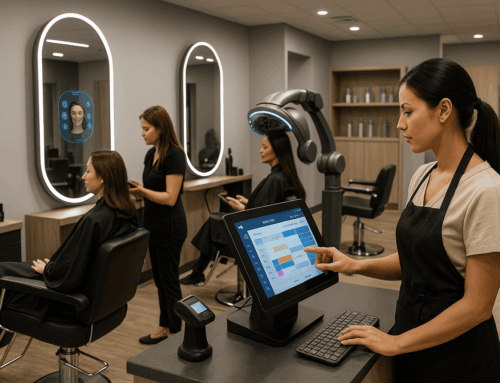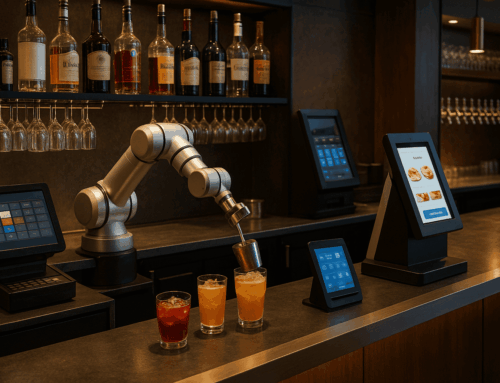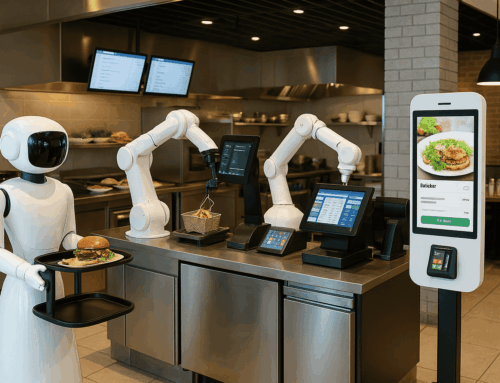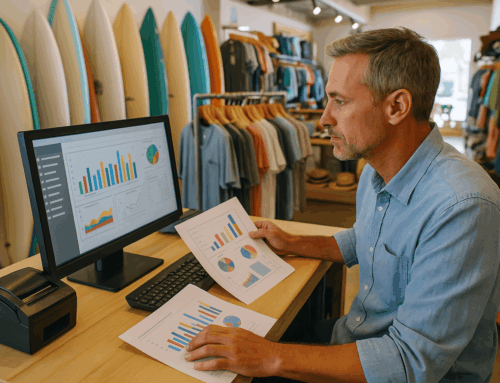Setting up the hardware for your Toast POS system is an essential step for ensuring smooth operations in your restaurant, retail store, or beauty salon. Proper configuration can streamline processes, minimize downtime, and improve customer satisfaction. In this guide, we’ll walk you through the setup process, provide industry-specific recommendations, and share tips for optimizing your system. Whether you run a fast-food chain, a grocery store, or a salon, this guide is your go-to resource for Toast POS hardware setup.
Why Proper Hardware Setup Matters
Investing in the right hardware and setting it up correctly ensures that your POS system operates efficiently. For example:
- Restaurants and Bars: Quickly process orders and payments, ensuring a seamless dining experience.
- Retail Stores: Speed up checkouts and improve inventory accuracy.
- Beauty Salons and Spas: Enhance client satisfaction with quick and personalized service.
A well-configured system reduces errors, enhances the customer experience, and ensures your business operates without interruptions. Additionally, integrating your POS hardware with customizable POS software ensures the system adapts to your unique business needs, enabling scalability and flexibility.
Essential Hardware Components for Toast POS
Here are the main hardware components you’ll need to set up your Toast POS system:
- Card Readers: Essential for accepting payments via credit cards, debit cards, and mobile wallets.
- Printers: Used for receipts and kitchen orders.
- Cash Drawers: Necessary for handling cash transactions.
- Kitchen Display Systems (KDS): Ideal for streamlining order management in the kitchen.
- Barcode Scanners and Scales: Crucial for retail businesses to manage inventory and weigh items accurately.
Step-by-Step Toast POS Hardware Setup
Follow these steps to configure your hardware for optimal performance:
1. Prepare Your Workspace
- Ensure you have adequate power outlets and stable network connectivity (Wi-Fi or Ethernet).
- Position devices in easily accessible locations for staff.
2. Set Up the Card Reader
- Bluetooth Readers: Pair the reader with the Toast terminal via Settings > Bluetooth.
- USB Readers: Plug the reader directly into the terminal.
- Test the reader by running a small transaction to ensure it’s functional.
3. Connect Printers
- Receipt Printers: Connect via Ethernet or USB, depending on the model.
- Kitchen Printers: Position them in the kitchen and connect via Ethernet for reliability.
- Configure printers in the Toast Admin Dashboard > Device Setup > Printers.
- Test the setup by sending a test receipt or order.
4. Install the Cash Drawer
- Connect the cash drawer to the receipt printer using the provided RJ12 cable.
- Assign the drawer to a terminal in the Device Setup section.
- Test by triggering the drawer to open via the POS terminal.
5. Configure Kitchen Display Systems (KDS)
- Mount the KDS screen in the kitchen.
- Connect it to power and the network.
- Add the KDS in the Toast Admin Dashboard and assign it to specific menu items.
- Test by sending a kitchen order from the POS terminal.
6. Barcode Scanners and Scales
- USB Scanners: Connect to the terminal and test by scanning an item.
- Bluetooth Scanners: Pair with the terminal and test functionality.
- Scales: Connect to the terminal, calibrate, and test by weighing an item.
Real-Life Examples: Industry-Specific Applications
Restaurants and Bars
A busy restaurant implemented Toast POS with a KDS and Bluetooth card readers. The result? Reduced kitchen errors and faster table turnovers. With a spill-resistant setup, they minimized hardware-related disruptions during peak hours.
Retail Stores
A clothing boutique used barcode scanners integrated with Toast POS to track inventory accurately. By combining scanners with customizable POS software, they generated detailed sales reports, helping to optimize product displays and stock replenishment.
Beauty Salons and Spas
A spa chain installed portable card readers for on-the-go transactions during special events. This streamlined their payment process and enhanced client satisfaction by offering flexible payment options.
Troubleshooting Common Issues
Even with proper setup, you might encounter some challenges. Here are common issues and how to address them:
- Card Reader Not Connecting: Ensure Bluetooth is enabled and the device is in pairing mode.
- Printer Not Printing: Check the network connection and verify printer settings in the admin dashboard.
- Cash Drawer Not Opening: Confirm the drawer is connected to the correct printer and permissions are configured.
- KDS Not Receiving Orders: Ensure the KDS is online and linked to the menu items.
For more detailed troubleshooting steps, explore our article on Customizable POS Software for insights into software adaptability to resolve hardware-related issues.
Advantages of a Proper Toast POS Hardware Setup
A correctly configured Toast POS system offers several benefits:
- Enhanced Efficiency: Faster transactions and streamlined processes.
- Improved Customer Experience: Quick checkouts and accurate orders.
- Scalability: Easily add new hardware as your business grows.
- Customization: Integrate customizable POS software to meet specific industry needs.
Call-to-Action: Take Your Business to the Next Level
Setting up Toast POS hardware doesn’t have to be complicated. With this guide, you can configure your system for maximum efficiency and reliability, whether you’re running a bustling restaurant, a trendy retail shop, or a high-end beauty salon. For businesses seeking tailored solutions, integrating customizable POS software can elevate your operations to the next level.
Visit Alexandria Computers to learn more about our POS software solutions for retail, restaurants, and beauty salons. Get started today and transform the way you do business!