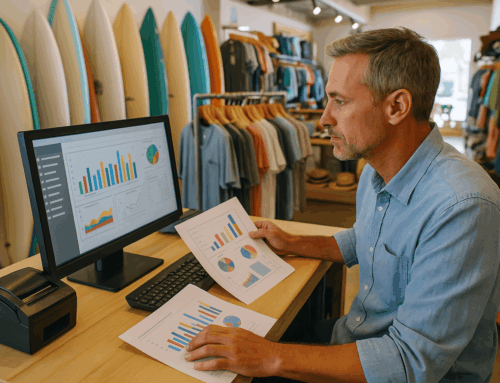In today’s fast-paced retail and hospitality environments, Point of Sale (POS) systems play a critical role in streamlining operations, managing transactions, and enhancing customer satisfaction. Heartland POS software is widely used for its reliability and advanced features, but like all technology, it is not immune to occasional errors. For businesses looking to tailor their systems, Customizable POS Software offers a flexible solution to address unique operational needs. Understanding these issues and knowing how to resolve them can save businesses valuable time and money.
In this article, we will walk you through the top 20 Heartland POS software errors, including their causes and actionable solutions to get your system back up and running smoothly.
Why Heartland POS Errors Matter
POS errors can result in:
- Lost Revenue: Downtime during peak business hours can lead to frustrated customers and missed sales.
- Operational Disruptions: Errors affect staff productivity, delaying transactions and inventory updates.
- Customer Dissatisfaction: Persistent issues reflect poorly on customer experience, eroding trust.
By identifying and addressing these errors proactively, businesses can ensure seamless operations. Investing in Customizable POS Software can further help streamline processes and minimize recurring issues.
1. Unresolved Payment
Scenario: A restaurant processes a customer’s payment, but the system flags it as unresolved due to network issues.
Cause: Communication failure between Heartland Retail POS and the payment terminal during processing.
Solution:
- Go to the payment history to confirm if the transaction was processed.
- Resolve the issue manually by retrying or marking the payment correctly.
- Ensure stable internet connectivity and test the network speed regularly.
Tip: Use a backup network option to avoid interruptions during high-traffic periods.
2. Format Error (10003)
Scenario: A cashier attempts to process a payment, and the screen displays a Format Error message.
Cause: The session on the PAX terminal or POS app is corrupted.
Solution:
- Force close the Heartland POS app on the iPad or device.
- Restart the application and retry the transaction.
- Ensure your device firmware is up to date.
Tip: Regular software updates often resolve hidden glitches.
3. Send/Receive Error (100009)
Scenario: A retail store loses connection during payment processing.
Cause: Network interruption during the credit card approval process.
Solution:
- Check your internet connection.
- Power cycle the PAX terminal by unplugging it for 30 seconds and restarting.
- Verify the transaction status before reattempting.
Real-World Insight: A stable connection is critical—consider a dedicated POS network for improved reliability.
4. Duplicate Charge
Scenario: A customer complains about being charged twice for a single transaction.
Cause: A payment was processed successfully but the POS software failed to finalize it.
Solution:
- Confirm the charge on the payment gateway.
- Use a custom tender like “CC Exception” to close the ticket without duplicating the charge.
Preventive Tip: Always verify the payment log after a system error to prevent disputes.
5. Unable to Read Track Data
Scenario: A card swipe fails repeatedly during checkout.
Cause: Faulty magnetic stripe on the card or damaged card reader.
Solution:
- Clean the card reader slot using approved cleaning kits.
- Try manual entry if the stripe cannot be read.
- Replace the card reader if the issue persists.
Best Practice: Train staff to clean card readers weekly to avoid buildup.
6. Authentication Failed
Scenario: The terminal rejects credentials when accessing restricted functions.
Cause: Terminal authentication issue.
Solution:
- Restart the payment terminal.
- Confirm credentials and network connectivity.
- If unresolved, contact Heartland support.
Expert Advice: Assign distinct user roles with appropriate access levels to minimize errors.
7. EMV INIT Failure
Scenario: EMV chip payments are not being processed.
Cause: EMV functionality is not initializing properly.
Solution:
- Settle all pending batches.
- Perform a full restart of the terminal.
- Check for partial software updates.
Preventive Action: Regularly update EMV software to support new card encryption protocols.
8. Must Settle Batch
Scenario: The POS system halts new transactions with a prompt to settle the batch.
Cause: The terminal has reached its transaction limit and must settle the batch.
Solution:
- Manually settle the batch to clear the backlog.
- If the error recurs, verify your batch settings or contact support.
Tip: Set automated batch settlement schedules during off-peak hours.
9. Parse Error
Scenario: System freezes during a transaction, displaying a Parse Error message.
Cause: Faulty application processing or software malfunction.
Solution:
- Restart the POS system and terminal.
- Update the software to the latest version.
- Verify if any transactions failed during the error.
Tech Insight: Frequent updates reduce the risk of data parsing issues.
10. XLATE Error 20016 (Host Code – 97)
Scenario: A terminal fails to synchronize due to incorrect settings.
Cause: Incorrect date and time settings on the terminal.
Solution:
- Correct the terminal’s date and time manually.
- If necessary, reinitialize the device.
Pro Tip: Set terminals to auto-sync date and time.
11. Tran Not Completed
Scenario: A transaction stops midway and does not finalize.
Cause: Network failure or system timeout.
Solution:
- Check transaction logs for partial completions.
- Retry the transaction with stable internet.
12. Telium Manager Invalid
Scenario: A firmware issue renders the terminal unusable.
Cause: Corrupt firmware or hardware issue.
Solution:
- Reinitialize the terminal and update firmware.
- Contact Heartland Support for hardware replacement.
13. Unauthorized Access
Scenario: A user cannot access restricted POS functions.
Cause: Incorrect permissions assigned to the user.
Solution:
- Check and adjust user role settings in POS configurations.
14. Alert Irruption
Scenario: Tamper detection triggers an error.
Cause: Physical damage or tamper attempt on the device.
Solution:
- Replace the tampered terminal immediately.
- Contact Heartland Support for a replacement.
15. Aliases Do Not Match
Scenario: An alias mismatch occurs during setup.
Solution:
- Verify and reconfigure the alias settings.
16. Already Voided
Scenario: A user attempts to void a transaction that was already voided.
Solution:
- Confirm the void status in transaction logs.
17. Amount Over Limit
Scenario: Transaction exceeds store settings for safety limits.
Solution:
- Adjust limits or split the transaction.
18. Cannot Change This Transaction
Scenario: An attempt is made to alter a finalized transaction.
Solution:
- Process a return or issue a refund instead.
19. Cannot Enable with Open Batch
Scenario: Training mode cannot be enabled due to open transactions.
Solution:
- Settle the current batch before enabling training mode.
20. Cannot Void This Transaction
Scenario: A void attempt fails for a specific transaction type.
Solution:
- Process a refund manually as an alternative.
Preventing Heartland POS Errors
POS system maintenance plays a crucial role in preventing errors. Adopting Customizable POS Software can help businesses configure their systems to avoid common issues. Here are key best practices:
- Stable Network: Ensure a dedicated internet connection for POS devices.
- Regular Updates: Always update POS software and firmware to the latest versions.
- Hardware Care: Perform weekly cleaning of terminals, readers, and devices.
- Staff Training: Educate employees to handle common errors and troubleshoot.
FAQs
1. How do I fix a communication error with Heartland POS?
Restart the terminal, check the internet connection, and retry the transaction.
2. What causes duplicate charges in Heartland POS?
A network glitch during transaction finalization. Always verify payment logs.
3. When should I contact Heartland Support?
For hardware replacement, network issues, or unresolved software errors.
Conclusion
Heartland POS software is a powerful tool for businesses, but occasional errors can disrupt operations. By understanding the causes, following troubleshooting steps, and implementing preventive measures, businesses can minimize downtime. Train your team, maintain your hardware, and ensure a stable network for seamless transactions.
If an error persists, don’t hesitate to contact Heartland support for expert assistance. Stay proactive and keep your business running efficiently!