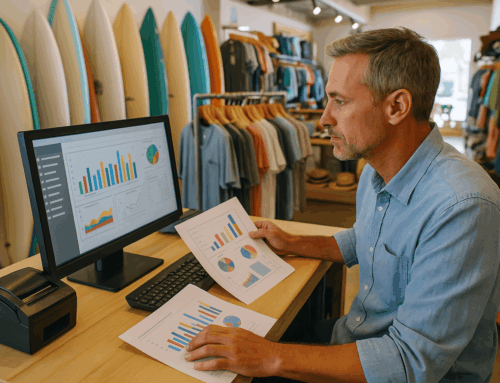Credit card terminals are crucial for modern businesses, facilitating seamless and efficient transactions. However, like any technology, even when paired with the Best POS Software System, you can encounter credit card terminal errors and challenges. This comprehensive guide provides solutions to some of the most common issues faced with credit card terminals, ensuring your business can continue to operate smoothly.
Rebooting Ingenico Desk 5000 or Move 5000 Terminals
Issue: The terminal requires a reboot.
Solution:
- Press and Hold: Simultaneously press and hold the [Yellow] and [.,#*] keys.
- Release: Release the keys when the terminal begins to reboot.
- Follow Prompts: Follow any on-screen prompts to complete the reboot process.
Regularly rebooting your terminal can prevent minor glitches from escalating into significant issues.
Fixing FD100Ti Terminal IP Connect Failed Error
Issue: The terminal cannot connect to the IP network.
Solution:
- Check Ethernet Cable: Ensure the ethernet cable is securely connected to both the terminal and the router.
- Restart Devices: Restart both your router and the terminal.
- Verify Network Settings: Check the network settings to confirm the IP address, subnet mask, gateway, and DNS settings are correctly configured.
- Contact Service Provider: If the problem persists, contact your service provider for further assistance.
A stable internet connection is vital for the smooth operation of credit card terminals. Regularly check your network setup to avoid connectivity issues.
Resolving FD150 No Communication Error
Issue: The terminal is not connected to the internet.
Solution:
- Verify Connections: Ensure the ethernet cable connections are secure.
- Check Network Settings: Check the network settings on the terminal.
- Ensure Active Internet: Make sure there is an active internet connection.
- Restart Devices: Restart the terminal and the router.
Internet connectivity issues can often be resolved by double-checking cable connections and network settings.
Addressing Pax S80 OS Error
Issue: The terminal encounters an OS error.
Solution:
- Access Remote Download: Press Power + Menu.
- Navigate Settings: Go to Remote Download -> New Download -> TCP.
- Enter Details: Enter the remote IP: 216.238.144.195 and remote port: 8582.
- Enable Download: Enable the download and follow the prompts.
Updating the terminal’s OS can resolve software-related issues and improve performance.
VX520 EMV Error/Credit App Reset
Issue: EMV chip error or credit application reset needed.
Solution:
- Reset Terminal: Hold the reset button (if available) or unplug and replug the power cable.
- Update Firmware: Ensure the terminal’s firmware and software are up to date.
- Contact Support: If the issue persists, contact your service provider.
Maintaining updated firmware helps in resolving compatibility issues and enhances security.
Resetting a Pinpad
Issue: The pinpad is not working.
Solution:
- Unplug and Replug: Unplug the pinpad from the terminal and wait for 10 seconds before plugging it back in.
- Reset via Menu: If the problem continues, reset the pinpad using the terminal’s menu options.
A simple reset can often resolve pinpad issues without the need for further intervention.
Verifone Card Reader Reset
Issue: The card reader needs a reset.
Solution:
- Unplug and Wait: Unplug the card reader from the power source, wait for 10 seconds, and plug it back in.
- Follow Instructions: Follow any on-screen instructions to complete the reset.
Regularly checking and resetting the card reader can prevent credit card terminal errors.
Dejavoo Non-EMV Terminal Error
Issue: Non-EMV error on Dejavoo terminal.
Solution:
- Check Card Insertion: Ensure the card is inserted correctly.
- Update Firmware: Update the terminal firmware and software.
- Contact Support: If the error continues, contact technical support.
Ensuring proper card insertion and keeping the firmware updated can mitigate non-EMV credit card terminal errors.
VX520 IP Communication Error
Issue: The terminal cannot connect via IP.
Solution:
- Verify Cable Connections: Ensure all network cables are securely connected.
- Restart Devices: Restart your modem/router and the terminal.
- Check Network Settings: Verify the network settings on the terminal.
- Contact ISP: Contact your ISP or service provider if necessary.
Regularly checking your network connections can help avoid communication errors.
Resolving S300 No Connect Error
Issue: The terminal cannot connect to the network.
Solution:
- Check Connections: Verify the network cable connections.
- Restart Devices: Restart the terminal and network equipment.
- Configure Network Settings: Ensure the network settings are configured correctly.
Properly configured network settings are crucial for maintaining connectivity.
Restarting Ingenico IPP320
Issue: The terminal needs a restart.
Solution:
- Unplug Power Cable: Unplug the power cable, wait for 10 seconds, and plug it back in.
- Follow Prompts: Follow the prompts to complete the restart.
Regular restarts can keep the terminal running efficiently.
Vending Machine Credit Card Reader Issues
Issue: The credit card reader is not working.
Solution:
- Check Connections and Power: Ensure the reader is properly connected and has power.
- Clean Card Reader Slot: Clean the card reader slot.
- Restart Vending Machine: Restart the vending machine.
- Follow Error Messages: Check for any error messages and follow the troubleshooting steps provided.
Regular maintenance and cleaning can prevent many issues with vending machine credit card readers.
FD130 WiFi Connection
Issue: The terminal is not connecting to WiFi.
Solution:
- Access WiFi Settings: Go to the WiFi settings on the terminal.
- Select Network: Select your network and enter the password.
- Ensure Range: Ensure the terminal is within range of the WiFi signal.
- Restart Terminal: Restart the terminal if necessary.
Ensuring a strong WiFi signal and correct network settings can resolve connectivity issues.
FD100ti No Line/No Host Error
Issue: Phone line or host connection issue.
Solution:
- Disconnect and Reconnect Power: Disconnect the power cable and reconnect it after a few seconds.
- Check Phone Line Connection: Ensure the phone line connection is secure.
- Verify Terminal Settings: Ensure the terminal settings are correct for phone line communication.
- Contact Service Provider: Contact your service provider if needed.
Secure connections and correct settings are key to resolving line and host errors.
Ingenico Alert Irruption Error
Issue: Terminal shows “Alert Irruption” error.
Solution:
- Restart Terminal: Unplug and replug the terminal.
- Contact Technical Support: If the error persists, it may indicate tampering or a serious error. Contact technical support for assistance.
Alert Irruption errors may require immediate attention from technical support to ensure terminal security.
Updating Communication Method on Ingenico Move 5000
Issue: Need to update the communication method.
Solution:
- Access Settings Menu: Go to the terminal settings menu.
- Select Communication Settings: Update the settings to the preferred communication method (e.g., Ethernet, WiFi, GPRS).
- Save and Restart: Save the changes and restart the terminal.
Updating the communication method can enhance terminal performance and reliability.
Conclusion
Credit card terminal errors can disrupt your business operations, but many of these issues can be resolved with simple troubleshooting steps. Regular maintenance, checking connections, and staying updated with the latest firmware and software can prevent many of these problems. If an issue persists, contacting technical support is always a good step to ensure your terminal functions correctly.
By following these steps, you can address and resolve common credit card terminal issues, ensuring your transactions run smoothly and efficiently.